Come convertire numero di parole in Excel in rupie
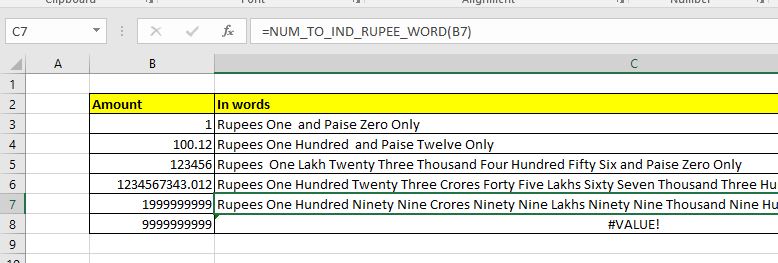
Excel non fornisce alcuna funzione predefinita che converte un numero o un importo in parole in rupie indiane o in qualsiasi valuta. Ma ciò non significa che non possiamo convertire il numero in rupia indiana. Possiamo creare una formula Excel personalizzata per convertire il numero in parole in rupie indiane. Ho creato questa funzione personalizzata per convertire il numero in parole in termini di rupie indiane. Puoi scaricare il file macro qui sotto. Ho menzionato il codice di seguito e spiegato un po ‘, in modo che tu possa apportare modifiche secondo le tue esigenze.
Funzione Excel per convertire il numero in parole in rupie indiane Quindi utilizzare questa funzione per convertire qualsiasi importo o numero di 10 cifre o meno in parole o rupie. Ho chiamato questa funzione NUM_TO_IND_RUPEE_WORD. La sintassi di questa funzione è:
|
=NUM_TO_IND_RUPEE_WORD(number) |
Puoi scaricare il file della macro di lavoro in basso:
`link: /wp-content-uploads-2020-03-Number-to-Words-indian-rupee.xls [Number to Words rupia indiana]
Ora il codice della funzione è menzionato di seguito.
Questo codice è suddiviso in quattro singole funzioni. La funzione principale è NUM_TO_IND_RUPEE_WORD. E altre tre funzioni GetHunderds (), GetTens () e GetDigits aiutano la funzione che aiuta la funzione principale a formare la stringa.
Function NUM_TO_IND_RUPEE_WORD(ByVal MyNumber, Optional incRupees As Boolean = True)
Dim Crores, Lakhs, Rupees, Paise, Temp
Dim DecimalPlace As Long, Count As Long
Dim myLakhs, myCrores
ReDim Place(9) As String
Place(2) = " Thousand ": Place(3) = " Million "
Place(4) = " Billion ": Place(5) = " Trillion "
' String representation of amount.
MyNumber = Trim(Str(MyNumber))
' Position of decimal place 0 if none.
DecimalPlace = InStr(MyNumber, ".")
' Convert Paise and set MyNumber to Rupees amount.
If DecimalPlace > 0 Then
Paise = GetTens(Left(Mid(MyNumber, DecimalPlace + 1) & "00", 2))
MyNumber = Trim(Left(MyNumber, DecimalPlace - 1))
End If
myCrores = MyNumber \ 10000000
myLakhs = (MyNumber - myCrores * 10000000) \ 100000
MyNumber = MyNumber - myCrores 10000000 - myLakhs 100000
Count = 1
Do While myCrores <> ""
Temp = GetHundreds(Right(myCrores, 3))
If Temp <> "" Then Crores = Temp & Place(Count) & Crores
If Len(myCrores) > 3 Then
myCrores = Left(myCrores, Len(myCrores) - 3)
Else
myCrores = ""
End If
Count = Count + 1
Loop
Count = 1
Do While myLakhs <> ""
Temp = GetHundreds(Right(myLakhs, 3))
If Temp <> "" Then Lakhs = Temp & Place(Count) & Lakhs
If Len(myLakhs) > 3 Then
myLakhs = Left(myLakhs, Len(myLakhs) - 3)
Else
myLakhs = ""
End If
Count = Count + 1
Loop
Count = 1
Do While MyNumber <> ""
Temp = GetHundreds(Right(MyNumber, 3))
If Temp <> "" Then Rupees = Temp & Place(Count) & Rupees
If Len(MyNumber) > 3 Then
MyNumber = Left(MyNumber, Len(MyNumber) - 3)
Else
MyNumber = ""
End If
Count = Count + 1
Loop
Select Case Crores
Case "": Crores = ""
Case "One": Crores = " One Crore "
Case Else: Crores = Crores & " Crores "
End Select
Select Case Lakhs
Case "": Lakhs = ""
Case "One": Lakhs = " One Lakh "
Case Else: Lakhs = Lakhs & " Lakhs "
End Select
Select Case Rupees
Case "": Rupees = "Zero "
Case "One": Rupees = "One "
Case Else:
Rupees = Rupees
End Select
Select Case Paise
Case "": Paise = " and Paise Zero Only "
Case "One": Paise = " and Paise One Only "
Case Else: Paise = " and Paise " & Paise & " Only "
End Select
'creating the string of words to translate number into words
NUM_TO_IND_RUPEE_WORD = IIf(incRupees, "Rupees ", "") & Crores & _ Lakhs & Rupees & Paise
End Function
' Converts a number from 100-999 into text
Function GetHundreds(ByVal MyNumber)
Dim Result As String
If Val(MyNumber) = 0 Then Exit Function
MyNumber = Right("000" & MyNumber, 3)
' Convert the hundreds place.
If Mid(MyNumber, 1, 1) <> "0" Then
Result = GetDigit(Mid(MyNumber, 1, 1)) & " Hundred "
End If
' Convert the tens and ones place.
If Mid(MyNumber, 2, 1) <> "0" Then
Result = Result & GetTens(Mid(MyNumber, 2))
Else
Result = Result & GetDigit(Mid(MyNumber, 3))
End If
GetHundreds = Result
End Function
' Converts a number from 10 to 99 into text.
Function GetTens(TensText)
Dim Result As String
Result = "" ' Null out the temporary function value.
If Val(Left(TensText, 1)) = 1 Then ' If value between 10-19...
Select Case Val(TensText)
Case 10: Result = "Ten"
Case 11: Result = "Eleven"
Case 12: Result = "Twelve"
Case 13: Result = "Thirteen"
Case 14: Result = "Fourteen"
Case 15: Result = "Fifteen"
Case 16: Result = "Sixteen"
Case 17: Result = "Seventeen"
Case 18: Result = "Eighteen"
Case 19: Result = "Nineteen"
Case Else
End Select
Else ' If value between 20-99...
Select Case Val(Left(TensText, 1))
Case 2: Result = "Twenty "
Case 3: Result = "Thirty "
Case 4: Result = "Forty "
Case 5: Result = "Fifty "
Case 6: Result = "Sixty "
Case 7: Result = "Seventy "
Case 8: Result = "Eighty "
Case 9: Result = "Ninety "
Case Else
End Select
Result = Result & GetDigit _
(Right(TensText, 1)) ' Retrieve ones place.
End If
GetTens = Result
End Function
' Converts a number from 1 to 9 into text.
Function GetDigit(Digit)
Select Case Val(Digit)
Case 1: GetDigit = "One"
Case 2: GetDigit = "Two"
Case 3: GetDigit = "Three"
Case 4: GetDigit = "Four"
Case 5: GetDigit = "Five"
Case 6: GetDigit = "Six"
Case 7: GetDigit = "Seven"
Case 8: GetDigit = "Eight"
Case 9: GetDigit = "Nine"
Case Else: GetDigit = ""
End Select
End Function
Il codice della funzione è lungo ma di facile comprensione.
Per utilizzare questo codice, inserisci un modulo in VBE e copialo e incollalo. E la funzione è pronta per essere utilizzata direttamente sul foglio. Convertirà il numero in parole, in particolare in formato rupia indiana.
Quindi sì ragazzi, è così che puoi utilizzare una funzione personalizzata in Excel per convertire i numeri in parole. Spero che questo sia utile. Se hai dubbi su questo articolo o su qualsiasi altra funzione, chiedi nella sezione commenti qui sotto.
Articoli correlati:
link: / excel-array-formas-arrays-in-excel-formula [Arrays in Excel Formula] * | Gli array sono una raccolta di valori dello stesso tipo in ogni linguaggio tecnico. In Excel è lo stesso ma trattato in modo leggermente diverso dagli altri linguaggi di programmazione ..
link: / vba-user-defined-function [Come creare una funzione definita dall’utente tramite VBA] * | Scopri come creare funzioni definite dall’utente in Excel.
link: / custom-functions-userdefined-functions-from-other-workbooks-using-vba-in-microsoft-excel [Utilizzo di una funzione definita dall’utente (UDF) da un’altra cartella di lavoro utilizzando VBA in Microsoft Excel] * | Utilizzare la funzione definita dall’utente in un’altra cartella di lavoro di Excel.
link: / custom-functions-return-error-values-from-user-defined-functions-using-vba-in-microsoft-excel [Restituisce i valori di errore dalle funzioni definite dall’utente utilizzando VBA in Microsoft Excel] * | Scopri come restituire valori di errore da una funzione definita dall’utente.
Articoli popolari:
link: / keyboard-formula-shortcuts-50-excel-shortcuts-to-aumentare-la-produttività [50 scorciatoie Excel per aumentare la produttività] | Diventa più veloce nel tuo compito. Queste 50 scorciatoie ti faranno lavorare ancora più velocemente su Excel.
link: / formule-e-funzioni-introduzione-di-vlookup-funzione [Come usare la funzione CERCA.VERT di Excel] | Questa è una delle funzioni più utilizzate e popolari di Excel che viene utilizzata per cercare valori da diversi intervalli e fogli.
link: / tips-countif-in-microsoft-excel [Come usare]
link: / formule-e-funzioni-introduzione-della-funzione-vlookup [Excel]
link: / tips-countif-in-microsoft-excel [Funzione CONTA.SE] | Contare i valori con le condizioni utilizzando questa straordinaria funzione.
Non è necessario filtrare i dati per contare un valore specifico. La funzione Countif è essenziale per preparare la tua dashboard.
link: / excel-formula-and-function-excel-sumif-function [Come usare la funzione SUMIF in Excel] | Questa è un’altra funzione essenziale della dashboard. Questo ti aiuta a riassumere i valori su condizioni specifiche.