루피에서 Excel에서 단어를 숫자로 변환하는 방법
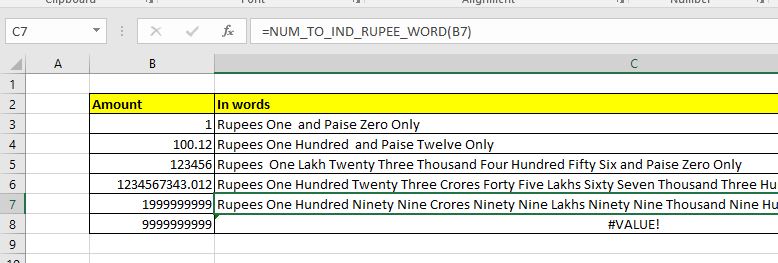
Excel은 인도 루피 또는 통화로 숫자 나 금액을 단어로 변환하는 기본 기능을 제공하지 않습니다. 하지만 숫자를 인도 루피로 변환 할 수 없다는 의미는 아닙니다. 숫자를 인도 루피로 변환하는 사용자 지정 Excel 수식을 만들 수 있습니다. 인도 루피로 숫자를 단어로 변환하는이 사용자 지정 함수를 만들었습니다. 아래에서 매크로 파일을 다운로드 할 수 있습니다. 요구 사항에 따라 변경할 수 있도록 아래 코드를 언급하고 약간 설명했습니다.
Excel 함수를 사용하여 숫자를 인도 루피의 단어로 변환하므로이 함수를 사용하여 10 자리 이하의 금액 또는 숫자를 단어 또는 루피로 변환합니다. 이 함수의 이름을 NUM_TO_IND_RUPEE_WORD로 지정했습니다. 이 함수의 구문은 다음과 같습니다.
|
=NUM_TO_IND_RUPEE_WORD(number) |
작동하는 매크로 파일을 다운로드 할 수 있습니다.
`link : /wp-content-uploads-2020-03-Number-to-Words-indian-rupee.xls [Number to Words 인도 루피]
이제 함수의 코드가 아래에 언급되어 있습니다.
이 코드는 4 개의 개별 기능으로 나뉩니다. 주요 기능은 NUM_TO_IND_RUPEE_WORD입니다. 그리고 다른 세 가지 함수 GetHunderds (), GetTens () 및 GetDigits는 주 함수가 문자열을 형성하는 데 도움이되는 함수를 지원합니다.
Function NUM_TO_IND_RUPEE_WORD(ByVal MyNumber, Optional incRupees As Boolean = True)
Dim Crores, Lakhs, Rupees, Paise, Temp
Dim DecimalPlace As Long, Count As Long
Dim myLakhs, myCrores
ReDim Place(9) As String
Place(2) = " Thousand ": Place(3) = " Million "
Place(4) = " Billion ": Place(5) = " Trillion "
' String representation of amount.
MyNumber = Trim(Str(MyNumber))
' Position of decimal place 0 if none.
DecimalPlace = InStr(MyNumber, ".")
' Convert Paise and set MyNumber to Rupees amount.
If DecimalPlace > 0 Then
Paise = GetTens(Left(Mid(MyNumber, DecimalPlace + 1) & "00", 2))
MyNumber = Trim(Left(MyNumber, DecimalPlace - 1))
End If
myCrores = MyNumber \ 10000000
myLakhs = (MyNumber - myCrores * 10000000) \ 100000
MyNumber = MyNumber - myCrores 10000000 - myLakhs 100000
Count = 1
Do While myCrores <> ""
Temp = GetHundreds(Right(myCrores, 3))
If Temp <> "" Then Crores = Temp & Place(Count) & Crores
If Len(myCrores) > 3 Then
myCrores = Left(myCrores, Len(myCrores) - 3)
Else
myCrores = ""
End If
Count = Count + 1
Loop
Count = 1
Do While myLakhs <> ""
Temp = GetHundreds(Right(myLakhs, 3))
If Temp <> "" Then Lakhs = Temp & Place(Count) & Lakhs
If Len(myLakhs) > 3 Then
myLakhs = Left(myLakhs, Len(myLakhs) - 3)
Else
myLakhs = ""
End If
Count = Count + 1
Loop
Count = 1
Do While MyNumber <> ""
Temp = GetHundreds(Right(MyNumber, 3))
If Temp <> "" Then Rupees = Temp & Place(Count) & Rupees
If Len(MyNumber) > 3 Then
MyNumber = Left(MyNumber, Len(MyNumber) - 3)
Else
MyNumber = ""
End If
Count = Count + 1
Loop
Select Case Crores
Case "": Crores = ""
Case "One": Crores = " One Crore "
Case Else: Crores = Crores & " Crores "
End Select
Select Case Lakhs
Case "": Lakhs = ""
Case "One": Lakhs = " One Lakh "
Case Else: Lakhs = Lakhs & " Lakhs "
End Select
Select Case Rupees
Case "": Rupees = "Zero "
Case "One": Rupees = "One "
Case Else:
Rupees = Rupees
End Select
Select Case Paise
Case "": Paise = " and Paise Zero Only "
Case "One": Paise = " and Paise One Only "
Case Else: Paise = " and Paise " & Paise & " Only "
End Select
'creating the string of words to translate number into words
NUM_TO_IND_RUPEE_WORD = IIf(incRupees, "Rupees ", "") & Crores & _ Lakhs & Rupees & Paise
End Function
' Converts a number from 100-999 into text
Function GetHundreds(ByVal MyNumber)
Dim Result As String
If Val(MyNumber) = 0 Then Exit Function
MyNumber = Right("000" & MyNumber, 3)
' Convert the hundreds place.
If Mid(MyNumber, 1, 1) <> "0" Then
Result = GetDigit(Mid(MyNumber, 1, 1)) & " Hundred "
End If
' Convert the tens and ones place.
If Mid(MyNumber, 2, 1) <> "0" Then
Result = Result & GetTens(Mid(MyNumber, 2))
Else
Result = Result & GetDigit(Mid(MyNumber, 3))
End If
GetHundreds = Result
End Function
' Converts a number from 10 to 99 into text.
Function GetTens(TensText)
Dim Result As String
Result = "" ' Null out the temporary function value.
If Val(Left(TensText, 1)) = 1 Then ' If value between 10-19...
Select Case Val(TensText)
Case 10: Result = "Ten"
Case 11: Result = "Eleven"
Case 12: Result = "Twelve"
Case 13: Result = "Thirteen"
Case 14: Result = "Fourteen"
Case 15: Result = "Fifteen"
Case 16: Result = "Sixteen"
Case 17: Result = "Seventeen"
Case 18: Result = "Eighteen"
Case 19: Result = "Nineteen"
Case Else
End Select
Else ' If value between 20-99...
Select Case Val(Left(TensText, 1))
Case 2: Result = "Twenty "
Case 3: Result = "Thirty "
Case 4: Result = "Forty "
Case 5: Result = "Fifty "
Case 6: Result = "Sixty "
Case 7: Result = "Seventy "
Case 8: Result = "Eighty "
Case 9: Result = "Ninety "
Case Else
End Select
Result = Result & GetDigit _
(Right(TensText, 1)) ' Retrieve ones place.
End If
GetTens = Result
End Function
' Converts a number from 1 to 9 into text.
Function GetDigit(Digit)
Select Case Val(Digit)
Case 1: GetDigit = "One"
Case 2: GetDigit = "Two"
Case 3: GetDigit = "Three"
Case 4: GetDigit = "Four"
Case 5: GetDigit = "Five"
Case 6: GetDigit = "Six"
Case 7: GetDigit = "Seven"
Case 8: GetDigit = "Eight"
Case 9: GetDigit = "Nine"
Case Else: GetDigit = ""
End Select
End Function
함수의 코드는 길지만 이해하기 쉽습니다.
이 코드를 사용하려면 VBE에 모듈을 삽입하고 복사하여 붙여 넣으십시오. 그리고이 기능은 시트에서 직접 사용할 수 있습니다. 숫자를 단어, 특히 인도 루피 형식으로 변환합니다.
예, 이것은 Excel에서 사용자 지정 함수를 사용하여 숫자를 단어로 변환하는 방법입니다. 도움이 되었기를 바랍니다. 이 기사 또는 기타 기능에 대해 의문이 있으시면 아래 의견 섹션에서 질문하십시오.
관련 기사 :
link : / excel-array-formulas-arrays-in-excel-formula [Excel 수식의 배열]* | 배열은 모든 기술 언어에서 동일한 유형의 컬렉션 값입니다. Excel에서는 동일하지만 다른 프로그래밍 언어와 약간 다르게 취급됩니다 ..
link : / vba-user-defined-function [VBA를 통한 사용자 정의 함수 생성 방법]* | Excel에서 사용자 정의 함수를 만드는 방법을 알아 봅니다.
link : / custom-functions-userdefined-functions-from-other-workbooks-using-vba-in-microsoft-excel [Microsoft Excel에서 VBA를 사용하여 다른 통합 문서의 UDF (사용자 정의 함수) 사용]* | Excel의 다른 통합 문서에서 사용자 정의 함수를 사용합니다.
link : / custom-functions-return-error-values-from-user-defined-functions-using-vba-in-microsoft-excel [Microsoft Excel에서 VBA를 사용하여 사용자 정의 함수의 오류 값 반환]* | 사용자 정의 함수에서 오류 값을 반환하는 방법을 알아 봅니다.
인기 기사 :
link : / keyboard-formula-shortcuts-50-excel-shortcuts-to-increase-your-productivity [50 개의 Excel 단축키로 생산성 향상]| 작업 속도를 높이십시오. 이 50 개의 바로 가기를 사용하면 Excel에서 더 빠르게 작업 할 수 있습니다.
link : / formulas-and-functions-introduction-of-vlookup-function [Excel VLOOKUP 함수 사용 방법]| 이것은 다른 범위와 시트에서 값을 조회하는 데 사용되는 Excel의 가장 많이 사용되고 인기있는 기능 중 하나입니다.
link : / tips-countif-in-microsoft-excel [사용 방법]
link : / formulas-and-functions-vlookup-function [Excel]
link : / tips-countif-in-microsoft-excel [COUNTIF 함수]| 이 놀라운 기능을 사용하여 조건으로 값을 계산합니다.
특정 값을 계산하기 위해 데이터를 필터링 할 필요가 없습니다. Countif 기능은 대시 보드를 준비하는 데 필수적입니다.
link : / excel-formula-and-function-excel-sumif-function [Excel에서 SUMIF 함수 사용 방법]| 이것은 또 다른 대시 보드 필수 기능입니다. 이를 통해 특정 조건에 대한 값을 합산 할 수 있습니다.