밑줄 이해 (Microsoft Excel)
Excel에서 사용할 수있는 여러 유형의 밑줄이 있습니다.
셀 내의 정보 밑줄은 리본의 홈 탭을 표시하고 셀 그룹 내에서 서식 오른쪽에있는 아래쪽 화살표를 클릭하고 셀 서식을 선택하여 처리됩니다. Excel은 셀 서식 대화 상자를 표시합니다. 글꼴 탭이 표시되는지 확인해야합니다. (그림 1 참조)
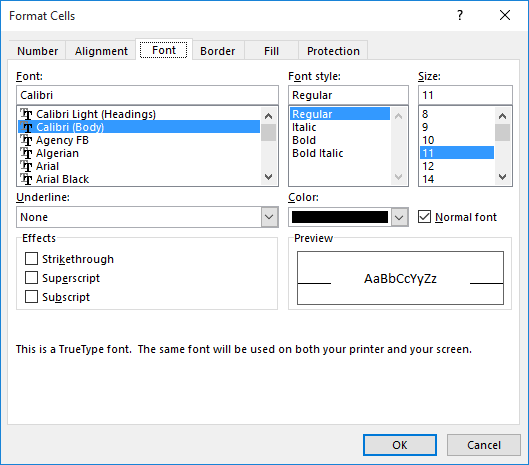
그림 1. 셀 서식 대화 상자의 글꼴 탭.
밑줄 상자의 왼쪽 아래 모서리에서 5 가지 다른 밑줄 유형 중 하나를 선택할 수 있습니다.
|
Underline Type |
Meaning |
|
|
None |
Removes any underlining from the cell contents. |
|
|
Single |
Adds a single underline, the width of the cell contents. |
|
|
Double |
Adds a double-line underline, the width of the cell contents. |
|
|
Single Accounting |
Adds a single underline that is noticeably lower than the Single underline. In addition, the width of the underline extends the entire cell width if the cell contains text or dates. |
|
|
Double Accounting |
Adds a double-line underline that is noticeably lower than the Double underline. In addition, the width of the underline extends the entire cell width if the cell contains text or dates. |
_ExcelTips_는 비용 효율적인 Microsoft Excel 교육을위한 소스입니다.
이 팁 (9007)은 Office 365의 Microsoft Excel 2007, 2010, 2013, 2016, 2019 및 Excel에 적용됩니다. 여기에서 Excel의 이전 메뉴 인터페이스에 대한이 팁 버전을 찾을 수 있습니다.
link : / excel-Understanding_Underlines [Understanding Underlines].