Microsoft Excel에서 VBA를 사용하여 값을 잃지 않고 셀 병합
이 기사에서는 연속 된 두 셀의 값을 병합하는 매크로를 만듭니다.
원시 데이터는 부서 ID, 행 번호 및 이름으로 구성된 부서별 데이터로 구성됩니다.
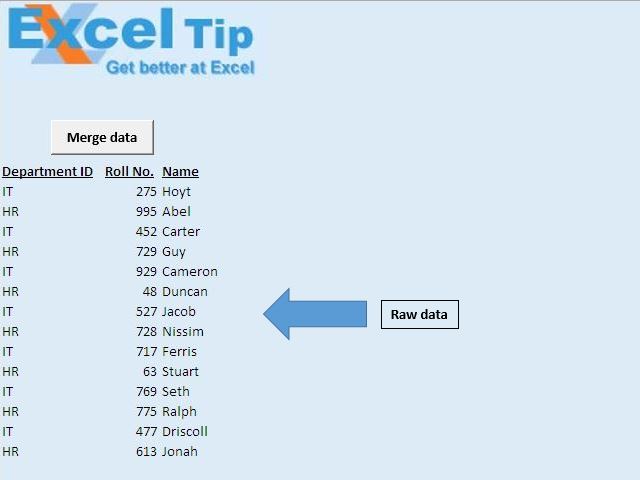
이 기사에서는 부서 ID와 롤 번호를 단일 열에 병합하려고합니다.
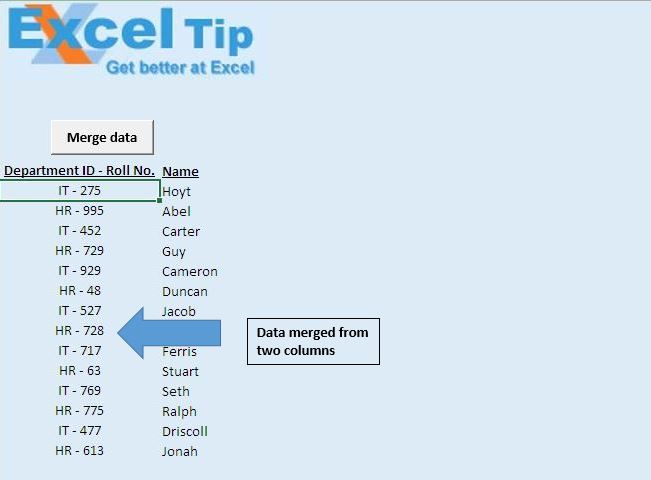
코드 설명
IsEmpty (Cells (IntRow, IntCol))까지 수행
루프 위의 코드는 빈 셀을 찾을 때까지 루프하는 데 사용됩니다.
셀 (IntRow, IntCol) = 셀 (IntRow, IntCol) & “-“& 셀 (IntRow, IntCol + 1)
위의 코드는 값을 “-“로 구분 된 단일 셀로 연결하는 데 사용됩니다.
Cells (IntRow, IntCol + 1) .ClearContents 위 코드는 셀에서 내용을 삭제하는 데 사용됩니다.
Range (Cells (IntRow, IntCol), Cells (IntRow, IntCol + 1)). Merge 위 코드는 연속 된 두 셀을 병합하는 데 사용됩니다.
선택 포함 .HorizontalAlignment = xlCenter .VerticalAlignment = xlCenter End With 위 코드는 텍스트를 가로 및 세로로 가운데 정렬하는 데 사용됩니다.
아래 코드를 따르세요
Option Explicit
Sub Connects()
'Declaring variables
Dim IntRow, IntCol As Integer
'Initializing row and column number of first cell
IntRow = 9
IntCol = 1
'Disabling screen updates
Application.ScreenUpdating = False
'Looping through cells until blank cell is encountered in first column
Do Until IsEmpty(Cells(IntRow, IntCol))
'Merging value from two cells in the first column
Cells(IntRow, IntCol) = Cells(IntRow, IntCol) & " - " & Cells(IntRow, IntCol + 1)
'Clearing content from second column
Cells(IntRow, IntCol + 1).ClearContents
'Merging two cells
Range(Cells(IntRow, IntCol), Cells(IntRow, IntCol + 1)).Merge
'Moving to next row
IntRow = IntRow + 1
Loop
'Formatting the first column
Columns(IntCol).Select
'Setting the horizonatal and vertical alignment to center
With Selection
.HorizontalAlignment = xlCenter
.VerticalAlignment = xlCenter
End With
Range("A10").Select
End Sub
이 블로그가 마음에 들면 Facebook 및 Facebook에서 친구들과 공유하십시오.
여러분의 의견을 듣고 싶습니다. 작업을 개선하고 더 나은 서비스를 제공 할 수있는 방법을 알려주십시오. [email protected]로 문의 해주세요