어떻게 Excel에서 다른 엑셀 시트에서 VLOOKUP에
VLOOKUP을 사용하여 다른 시트에서 데이터를 검색하는 것은 생각보다 쉽습니다.
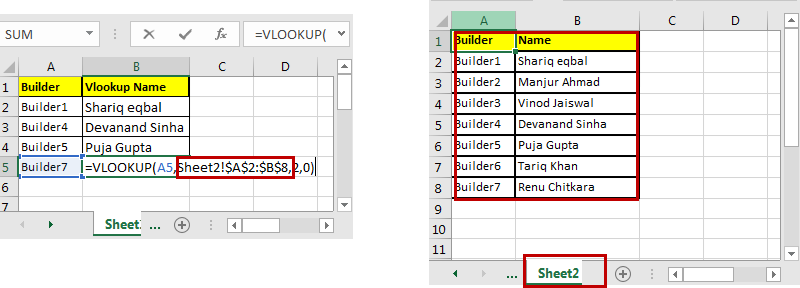
다른 시트의 VLOOKUP 일반 공식
=VLOOKUP(lookup_value, sheetname!table_array, col_index,1/0)
Excel에서`link : / formulas-and-functions-introduction-of-vlookup-function [VLOOKUP Function]`을 사용하는 방법을 이미 설명했습니다. `link : / formulas-and-functions-introduction-of-vlookup-function [Excel의 VLOOKUP 수식]`의 기능을 모른다면 확인해 보시기 바랍니다.
여기서 유일한 차별화 요소는 일반 VLOOKUP 함수와는 시트 이름! *입니다. table_array 앞에 “!”를 사용하여 올바른 시트 이름을 작성하십시오. 표. Excel은 해당 시트에서 VLOOKUP합니다. 간단한 예를 들어 보겠습니다.
VLOOKUP 예
sheet1에는 Builder ID가 있습니다. sheet2에는 그 빌더의 이름이 있습니다. 따라서 VLOOKUP을 사용하여 sheet2에서 sheet1로 이름을 가져 오기만하면됩니다.
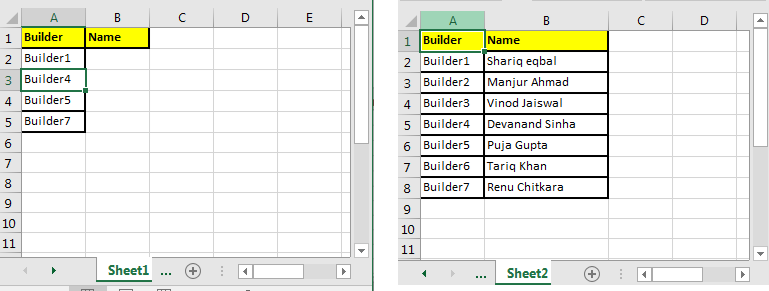
이 수식을 sheet1의 B2 셀에 씁니다.
=VLOOKUP(A2,Sheet2!$A$2:$B$8,2,0)
여기에 sheet2가 있습니다. 시트 3으로 이름을 바꾸면 VLOOKUP은 $ A $ 2 : $ B $ 8 (범위에 대한 참조 잠금) 범위에서 시트 3의 데이터를 찾습니다.
그렇지 않으면 #REF 오류가 표시됩니다.
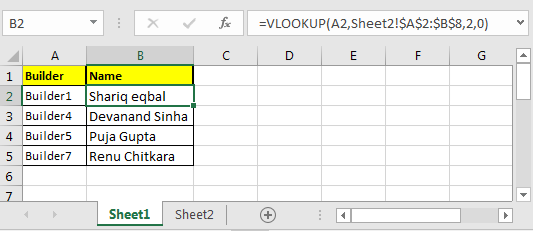
그게 다야? 네, 어떻게 생각하세요? 생각보다 쉽습니다.
이것이 도움이되었는지 알려주세요. 또는 다른 것을 찾고 있다면 아래 댓글 섹션에 알려주십시오.
관련 기사 :
link : / excel-formula-and-function-get-sheet-name-only [Excel에서만 시트 이름을 가져 오는 방법]
link : / tips-select-from-drop-down-and-pull-data-from-different-sheetin-microsoft-excel-2010 [드롭 다운에서 선택하고 Microsoft Excel의 다른 시트에서 데이터를 가져 오는 방법]
link : / summing-summing-values-from-cells-in-different-sheets [Excel에서 시트를 합산하는 방법]
link : / working-with-formulas-sheets-function [Excel에서 SHEETS 함수를 사용하는 방법]
link : / excel-range-name-work-with-named-ranges-on-different-sheets-in-excel [Excel의 다른 시트에서 명명 된 범위로 작업하는 방법]
link : / using-loops-how-to-loop-through-sheets-in-excel-using-vba [VBA를 사용하여 Excel에서 시트를 반복하는 방법]
인기 기사 :
link : / keyboard-formula-shortcuts-50-excel-shortcuts-to-increase-your-productivity [50 Excel 단축키로 생산성 향상]
link : / formulas-and-functions-introduction-of-vlookup-function [Excel에서 VLOOKUP 함수를 사용하는 방법]
link : / tips-countif-in-microsoft-excel [Excel에서 COUNTIF 함수를 사용하는 방법]
link : / excel-formula-and-function-excel-sumif-function [Excel에서 SUMIF 함수를 사용하는 방법]