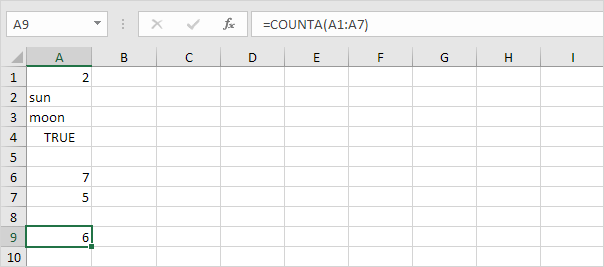Đếm ô trống / không trống trong Excel
Ví dụ này cho bạn thấy cách đếm số ô trống và ô trống trong Excel.
-
Hàm COUNTBLANK đếm số ô trống.
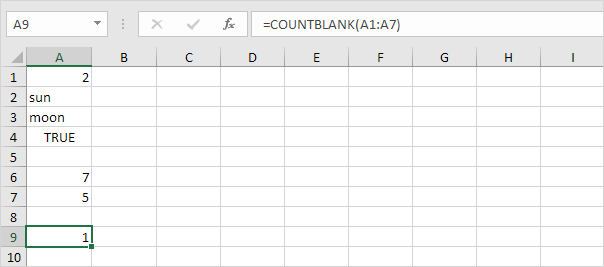
-
Hàm COUNTA đếm số ô không trống. COUNTA là viết tắt của đếm tất cả.
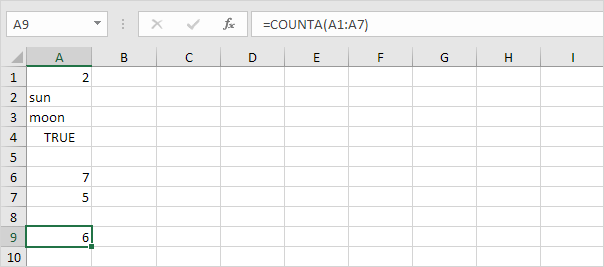
office excel word ppt windows etc 's skill
Ví dụ này cho bạn thấy cách đếm số ô trống và ô trống trong Excel.
Hàm COUNTBLANK đếm số ô trống.
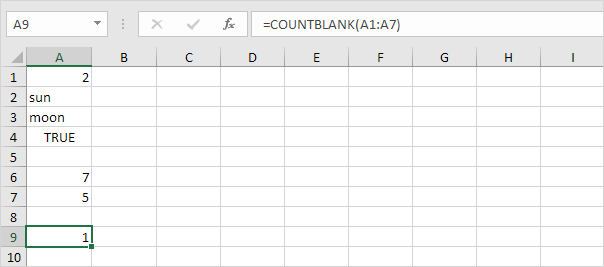
Hàm COUNTA đếm số ô không trống. COUNTA là viết tắt của đếm tất cả.