Điền vào điều khiển ListBox với các giá trị từ sổ làm việc đã đóng bằng VBA trong Microsoft Excel
Trong bài viết này, chúng tôi sẽ tìm nạp dữ liệu từ sổ làm việc đã đóng vào hộp Danh sách trong biểu mẫu người dùng bằng cách sử dụng VBA.
Dữ liệu thô cho ví dụ này nằm trong phạm vi A2: B10 trên sổ làm việc “23SampleData.xls”, được đặt trong đường dẫn tệp “D: \ Excelforum \ ExcelForum office \ excel tip old code \ Shared Macro \ 23 \”.

Chúng tôi đã tạo hai nút lệnh trên trang tính chính để chạy hai biểu mẫu người dùng khác nhau. Mỗi nút lệnh được liên kết với các dạng người dùng khác nhau.
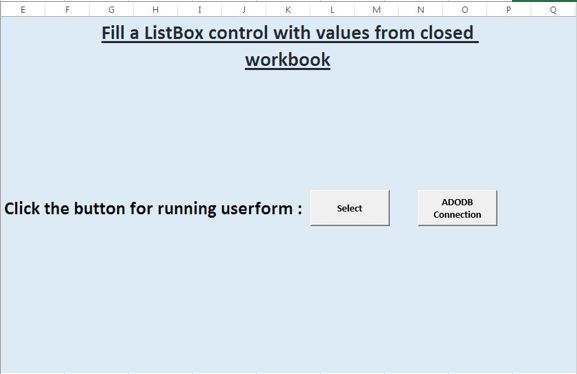
Giải thích logic
Trong ví dụ này, hai cách khác nhau được sử dụng để tìm nạp dữ liệu từ sổ làm việc đã đóng. Đó là:- . Mở sổ làm việc đã đóng và lấy dữ liệu. Sử dụng kết nối ADODB
Mở sổ làm việc đã đóng và lấy dữ liệu
Có thể đặt thuộc tính RowSource của điều khiển ListBox để lấy dữ liệu từ sổ làm việc khác bằng cách gán giá trị cho thuộc tính RowSource như sau:
‘[Filename.xls] Sheet1 ?! $ B $ 1: $ B $ 15 Điều khiển ListBox sẽ chỉ hiển thị các giá trị khi sổ làm việc khác đang mở.
Vì vậy, để tìm nạp dữ liệu từ sổ làm việc đã đóng, chúng tôi sẽ tạo macro để mở sổ làm việc khác mà người dùng không nhận thấy nó và tìm nạp dữ liệu từ sổ làm việc để thêm các mục trong Hộp danh sách và đóng sổ làm việc.
Nhấp vào nút “Chọn” sẽ kích hoạt biểu mẫu người dùng “UserForm1”.
Sự kiện khởi tạo của biểu mẫu người dùng được sử dụng để thêm các mục trong hộp danh sách. Sự kiện này trước hết mở sổ làm việc đã đóng và sau đó chỉ định giá trị trong phạm vi cho biến thể “ListItems”. Sau khi gán giá trị, sổ làm việc được đóng và các mục được thêm vào hộp danh sách.
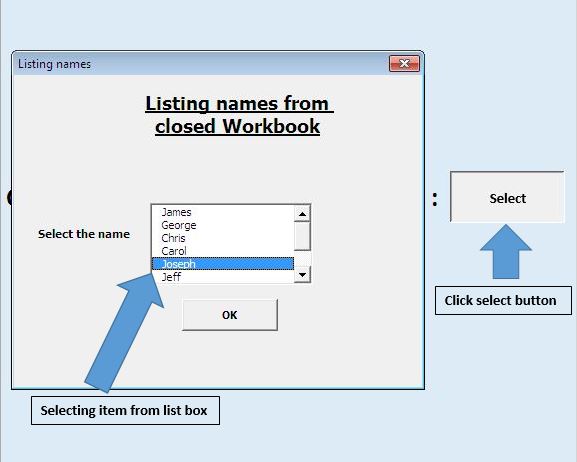
Hộp danh sách được sử dụng để chọn tên từ các giá trị danh sách hiện có. Nhấn nút “OK” sẽ hiển thị tên đã chọn.
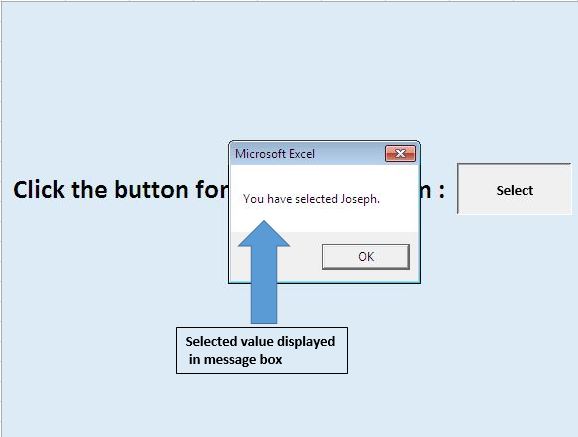
Sử dụng kết nối ADODB
ActiveX Data Objects (ADO) là một giao diện cấp cao, dễ sử dụng cho kết nối OLE DB. Nó là một giao diện lập trình để truy cập và thao tác dữ liệu trong cơ sở dữ liệu.
Để tạo kết nối ADODB, chúng ta sẽ cần thêm thư viện ADO vào dự án.
Để thêm tham chiếu, hãy chọn từ menu Công cụ> Tham chiếu.
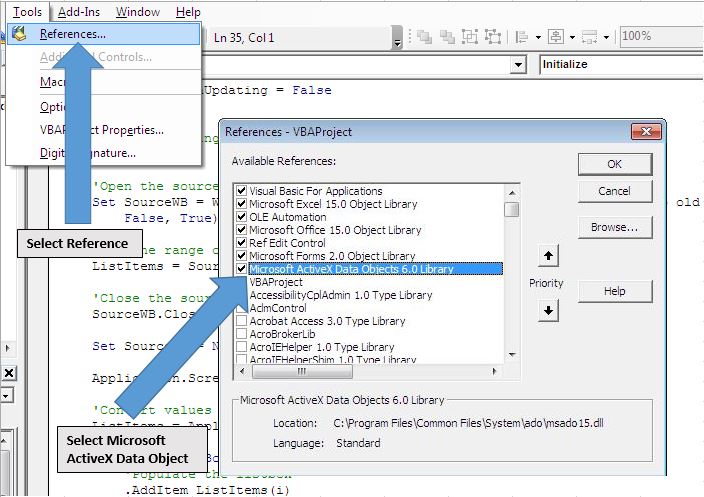
Nhấp vào nút “Kết nối ADODB” trên trang tính sẽ kích hoạt biểu mẫu người dùng “UFADODB”. Trong sự kiện khởi tạo của biểu mẫu người dùng này, chúng tôi đã sử dụng kết nối ADODB để tìm nạp dữ liệu từ sổ làm việc đã đóng. Chúng tôi đã tạo một hàm tùy chỉnh do người dùng xác định (UDF) “ReadDataFromWorkbook” để thiết lập kết nối và tìm nạp dữ liệu từ sổ làm việc đã đóng sang mảng.
Chúng tôi đã sử dụng một UDF “FillListBox” khác để thêm các mục vào hộp Danh sách trong quá trình khởi tạo biểu mẫu người dùng. Hộp Danh sách sẽ hiển thị dữ liệu trong hai cột, một cột chứa tên và cột thứ hai chứa tuổi.
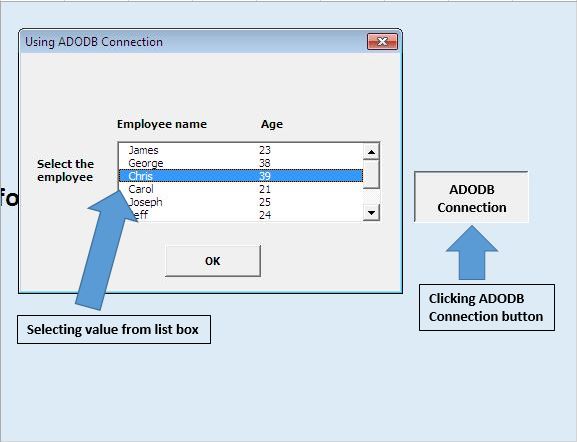
Nhấn nút “OK” sau khi chọn mục trong hộp Danh sách sẽ hiển thị thông báo thông tin về mục đã chọn.
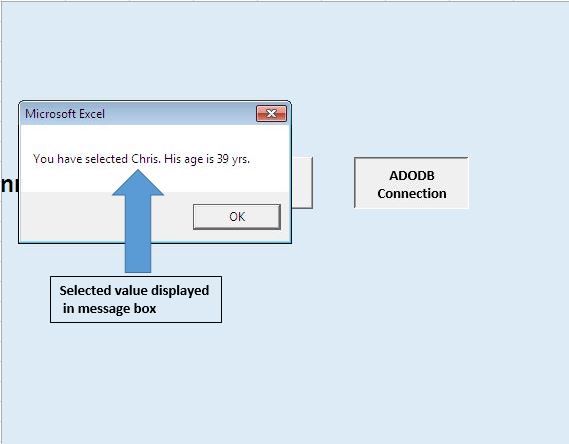
Vui lòng theo dõi bên dưới để biết mã
Option Explicit
Sub running()
UserForm1.Show
End Sub
Sub ADODBrunning()
UFADODB.Show
End Sub
'Add below code in UFADODB userform
Option Explicit
Private Sub CommandButton1_Click()
Dim name1 As String
Dim age1 As Integer
Dim i As Integer
'Assign the selected value in list box to variable name1 and age1
For i = 0 To ListBox1.ListCount - 1
If ListBox1.Selected(i) Then
name1 = ListBox1.Value
age1 = ListBox1.List(ListBox1.ListIndex, 1)
Exit For
End If
Next
'Unload the userform
Unload Me
'Displaying output
MsgBox "You have selected " & name1 & ". His age is " & age1 & " yrs."
End Sub
Private Sub UserForm_Initialize()
'Filling ListBox1 with data from a closed workbook
Dim tArray As Variant
'Calling function ReadDataFromWorkbook for getting data from specified range to array
'Change path according to your requirement, "Sample_data" is named defined range
tArray = ReadDataFromWorkbook("D:\Excelforum\ExcelForum office\excel tip old code\Shared Macro\23\23SampleData.xls", "Sample_Data")
'Calling function FillListBox for adding items in List Box
'Assign List box object and tarray as parameter
FillListBox Me.ListBox1, tArray
'Releasing array variables and deallocate the memory used for their elements.
Erase tArray
End Sub
Private Sub FillListBox(lb As MSForms.ListBox, RecordSetArray As Variant)
'Filling List box lb with data from RecordSetArray
Dim r As Long, c As Long
With lb
.Clear
'Assigning value to listbox
For r = LBound(RecordSetArray, 2) To UBound(RecordSetArray, 2)
.AddItem
For c = LBound(RecordSetArray, 1) To UBound(RecordSetArray, 1)
.List(r, c) = RecordSetArray(c, r)
Next c
Next r
'Selecting no item in the List box by default
.ListIndex = -1
End With
End Sub
Private Function ReadDataFromWorkbook(SourceFile As String, _
SourceRange As String) As Variant
' requires a reference to the Microsoft ActiveX Data Objects library
' (menu Tools > References in the VBE)
Dim dbConnection As ADODB.Connection, rs As ADODB.Recordset
Dim dbConnectionString As String
'Declaring a connection string and the driver require for establishing connection
dbConnectionString = "DRIVER={Microsoft Excel Driver (*.xls)};ReadOnly=1;DBQ=" & SourceFile
'Creating a new ADODB connection
Set dbConnection = New ADODB.Connection
On Error GoTo InvalidInput
'Open the database connection
dbConnection.Open dbConnectionString
'Getting the recordset from defined named range
Set rs = dbConnection.Execute("[" & SourceRange & "]")
On Error GoTo 0
'Returns a two dimensional array with all records in rs
ReadDataFromWorkbook = rs.GetRows
'Close the recordset and database connection
rs.Close
dbConnection.Close
Set rs = Nothing
Set dbConnection = Nothing
Exit Function
'Code for handling error
InvalidInput:
MsgBox "The source file or source range is invalid!", _
vbExclamation, "Get data from closed workbook"
End Function
'Add below code in UserForm1
Option Explicit
Private Sub CommandButton1_Click()
Dim name1 As String
Dim i As Integer
'Assign the selected value to variable name1
For i = 0 To ListBox1.ListCount - 1
If ListBox1.Selected(i) Then
name1 = ListBox1.Value
Exit For
End If
Next
'Unload the userform
Unload Me
'Display the selected name
MsgBox "You have selected " & name1 & "."
End Sub
Private Sub UserForm_Initialize()
Dim ListItems As Variant, i As Integer
Dim SourceWB As Workbook
'Turning screen updates off
Application.ScreenUpdating = False
With Me.ListBox1
'Remove existing entries from the listbox
.Clear
'Open the source workbook as ReadOnly
Set SourceWB = Workbooks.Open("D:\Excelforum\ExcelForum office\excel tip old code\Shared Macro\23\23SampleData.xls", _
False, True)
'Get the range of values you want
ListItems = SourceWB.Worksheets(1).Range("A2:A10").Value
'Close the source workbook without saving changes
SourceWB.Close False
Set SourceWB = Nothing
Application.ScreenUpdating = True
'Convert values to a vertical array
ListItems = Application.WorksheetFunction.Transpose(ListItems)
For i = 1 To UBound(ListItems)
'Populate the listbox
.AddItem ListItems(i)
Next i
'Selecting no items by default, set to 0 to select the first item
.ListIndex = -1
End With
End Sub
Nếu bạn thích blog này, hãy chia sẻ nó với bạn bè của bạn trên Facebook và Facebook.
Chúng tôi rất muốn nghe ý kiến từ bạn, hãy cho chúng tôi biết cách chúng tôi có thể cải thiện công việc của mình và làm cho nó tốt hơn cho bạn. Viết thư cho chúng tôi [email protected]