如何计算一个单词出现在Excel范围在Excel
|我们已经使用COUNTIF函数学习了“ link:/ counting-count-cells-contain-contain-specific-text [如何对包含特定文本的单元格进行计数]”。在本文中,我们将学习如何计算一个单词在excel范围内出现的次数。换句话说,我们将计算一个单词在一个Excel范围内出现的次数。
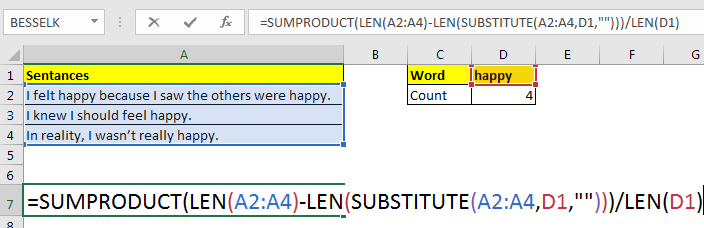
通用公式
=SUMPRODUCT(LEN(range)-LEN(SUBSTITUTE(range,word,"")))/LEN(word)
范围:您要计算特定单词的范围。
字:您要数的字。
让我们举个例子,了解它的工作原理。
示例:计算excel范围内的“快乐”字词。
在这里,我们在不同的单元格中有一些句子。我们需要计算该范围内“快乐”一词的出现次数。
将此公式写在单元格D2中。
=SUMPRODUCT(LEN(A2:A4)-LEN(< a href="`link:/office-skill-cn/excel-text-formulas-excel-substitute-function[LEN]`(A2:A4):
this returns count of characters in each cell as an array \{49;27;34}.
Next `link:/office-skill-cn/excel-text-formulas-len-function-in-excel[LEN]`(`link:/office-skill-cn/excel-text-formulas-excel-substitute-function[SUBSTITUTE]`(A2:A4,D1,"")):
The substitute function repaces word in D1 with “” in each cell of range A2:A4. Then Len function returns count of characters from this substituted sentences in an array \{39;22;29}.
`link:/office-skill-cn/excel-text-formulas-len-function-in-excel[LEN]`(D1):
this returns the length of word in D1 which 5 (happy).
Now the formula is simplified to `link:/office-skill-cn/summing-excel-sumproduct-function[SUMPRODUCT]`(\{49;27;34} - \{39;22;29})/5. After subtraction of arrays, SUMPRODUCT has SUMPRODUCT(\{10;5;5})/5. The function adds the array and we get 20/5.
Which gives us our result 4.
=== Counting Case-Insensitive
Since SUBSTITUTE is case sensitive, above formula will ignore any word not having same case, i.e. “Happy”. To make the above formula ignore case, we must change case of each word to case of word we are looking for. This how it’s done.
SUMPRODUCT(LEN(A2:A4)-LEN(SUBSTITUTE(UPPER(A2:A4),UPPER(D1),“”))))/ LEN(D1)
Now the case doesn’t matter anymore. This function will count each word in D1 irrespective of case. === Possible Errors: Word part of another word will be counted: In this example, if we had word “happyness” (just for example, I know there’s no word as this) it would have been counted too. To avoid this you could have surrounded the words with speces, “ ” &D1& “ ”. But when word appears first or last in sentence, this will fail too. === Related Articles: `link:/office-skill-cn/counting-count-characters-in-a-cell-in-excel-2[Count Characters in a Cell in Excel]` `link:/office-skill-cn/counting-counting-the-number-of-values-between-two-specified-values-in-a-list[Counting the Number of Values between Two Specified Values in a List in Microsoft Excel]` `link:/office-skill-cn/counting-count-cells-that-contain-specific-text[Count Cells that contain specific text in Excel]` `link:/office-skill-cn/excel-text-formulas-counting-the-number-of-cells-containing-text[Count Cells With Text in Excel]` === Popular Articles `link:/office-skill-cn/keyboard-formula-shortcuts-50-excel-shortcuts-to-increase-your-productivity[50 Excel Shortcut to Increase Your Productivity]`: Get faster at your task. These 50 shortcuts will make you work even faster on Excel. `link:/office-skill-cn/formulas-and-functions-introduction-of-vlookup-function[How to use the VLOOKUP Function in Excel]`: This is one of the most used and popular functions of excel that is used to lookup value from different ranges and sheets. `link:/office-skill-cn/tips-countif-in-microsoft-excel[How to use the COUNTIF function in Excel]`: Count values with conditions using this amazing function. You don't need to filter your data to count specific values. Countif function is essential to prepare your dashboard. `link:/office-skill-cn/excel-formula-and-function-excel-sumif-function[How to use the SUMIF Function in Excel]`: This is another dashboard essential function. This helps you sum up values on specific conditions.