如何使用搜索功能在Microsoft Excel
在本文中,我们将学习如何在Microsoft Excel中使用SEARCH函数。
_MS-Excel SEARCH函数返回字符串中子字符串或search_text的第一个字符的位置。搜索时,该功能不会区分大小写字母。与FIND不同,SEARCH允许使用通配符,例如问号(?)和星号()。问号(?)匹配任何单个字符,星号()匹配任何字符序列。
但是,如果要查找实际的问号(?)或星号(*),请在字符前面键入一个潮汐(〜)。如果在字符串中未找到子字符串,则该函数将返回#VALUE错误。
与MID函数结合使用时,SEARCH函数可以用作强大的字符串方法函数。_
函数参数/语法为:
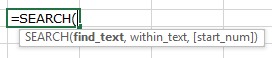 We have dummy data in column A. Column B contains the text which we will search for. And column C has the starting position of the search. And, here in column D, we will enter the SEARCH function.
We have dummy data in column A. Column B contains the text which we will search for. And column C has the starting position of the search. And, here in column D, we will enter the SEARCH function.
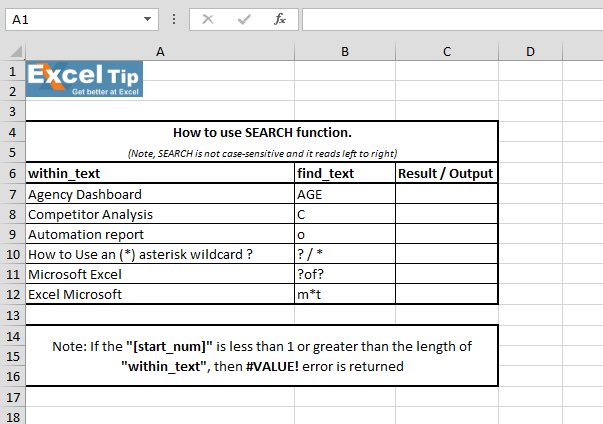 1st Example:- In the first example, we will search “AGE” in cell A7.
1st Example:- In the first example, we will search “AGE” in cell A7.
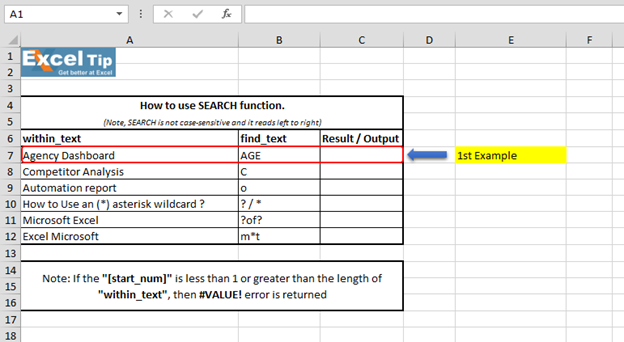 Follow the steps given below:- Enter the function in cell C7 =SEARCH(“AGE”,A7,1)
Follow the steps given below:- Enter the function in cell C7 =SEARCH(“AGE”,A7,1)
-
按Enter
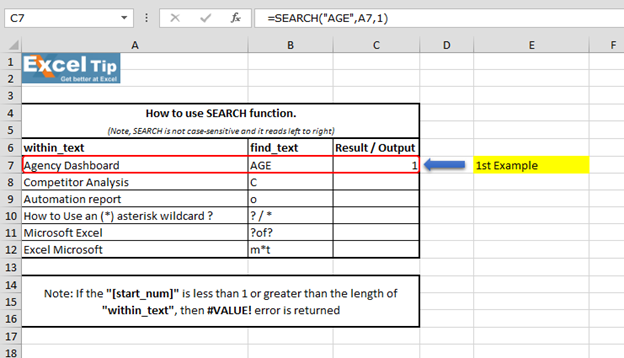 It returns to 1 because “SEARCH” is looking from the first character, and it found AGE beginning from the 1st character. So it gives us 1 here. 2nd Example:- In this example, we will search for “C” and we give the starting number as zero or negative number as the starting position.
It returns to 1 because “SEARCH” is looking from the first character, and it found AGE beginning from the 1st character. So it gives us 1 here. 2nd Example:- In this example, we will search for “C” and we give the starting number as zero or negative number as the starting position.
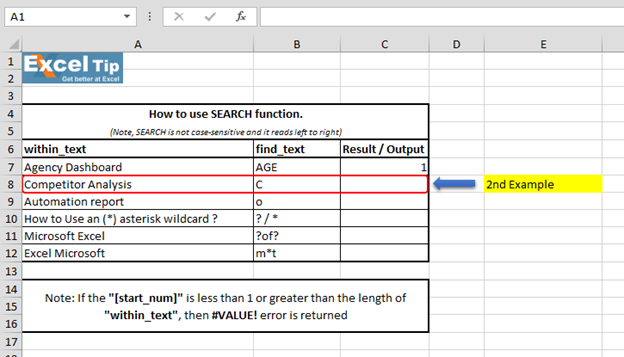 Follow the steps given below:- Enter the function in cell C8 =SEARCH(“c”,A8,-1), Press Enter
Follow the steps given below:- Enter the function in cell C8 =SEARCH(“c”,A8,-1), Press Enter
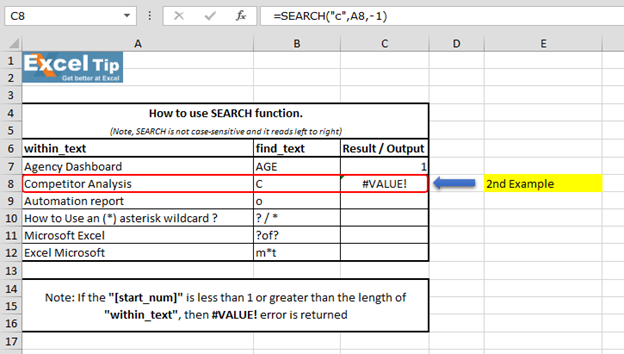 The Function has returned #VALUE error because neither negative nor 0 can be the starting position. 3rd Example:- In this example, we will show you what if we have to find the text which is there multiple times in the string.
The Function has returned #VALUE error because neither negative nor 0 can be the starting position. 3rd Example:- In this example, we will show you what if we have to find the text which is there multiple times in the string.
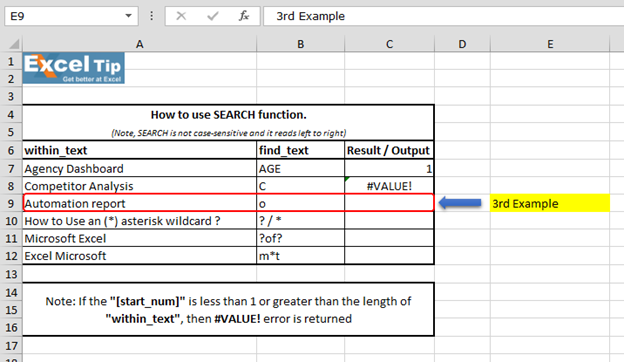 Follow the steps given below:- Enter the function in cell C9 =SEARCH(“o”,A9,5), Press Enter
Follow the steps given below:- Enter the function in cell C9 =SEARCH(“o”,A9,5), Press Enter
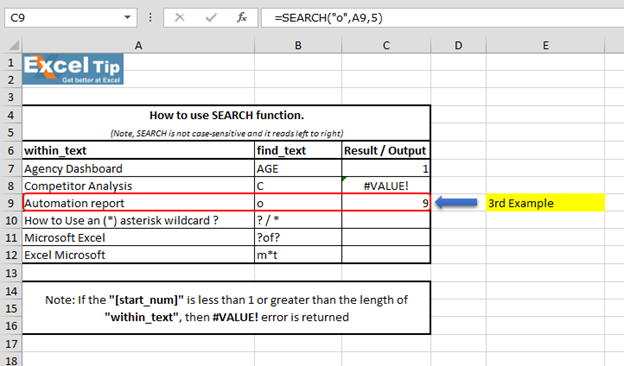 The function has ignored the “o” which is at 4th position and the function returns to 9 as the position. Because it ignored the first “o” and started looking from 5th character onwards.
The function has ignored the “o” which is at 4th position and the function returns to 9 as the position. Because it ignored the first “o” and started looking from 5th character onwards.
但是,它返回字符串的整体位置。第4 ^ th ^示例:-在此示例中,我们将在单元格A10中搜索通配符的位置。
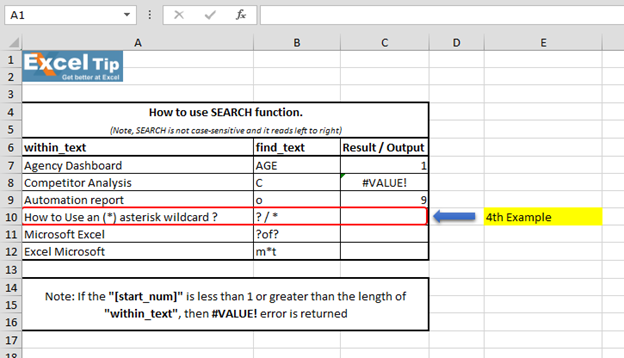 Follow the steps given below:- First we’ll look for () asterisk sign, enter the function in cell C10 =SEARCH(“”,A10,1), Press Enter
Follow the steps given below:- First we’ll look for () asterisk sign, enter the function in cell C10 =SEARCH(“”,A10,1), Press Enter
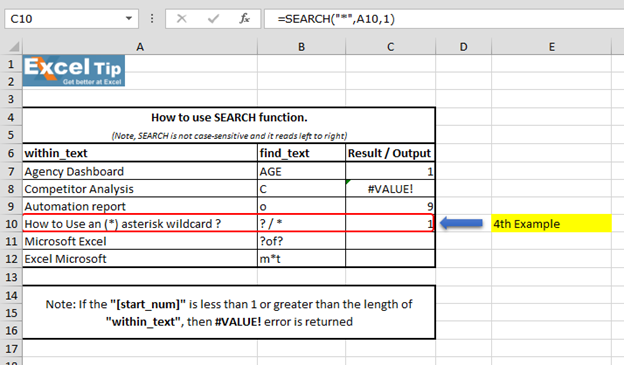 The function has returned 1, because we cannot find any wildcard without using tilde. As we use tilde (~) as a marker to indicate that the next character is a literal, we will insert (~) tilde before (*) asterisk.
The function has returned 1, because we cannot find any wildcard without using tilde. As we use tilde (~) as a marker to indicate that the next character is a literal, we will insert (~) tilde before (*) asterisk.
输入此函数= SEARCH(“〜”,A10,1)
-
现在返回16作为位置
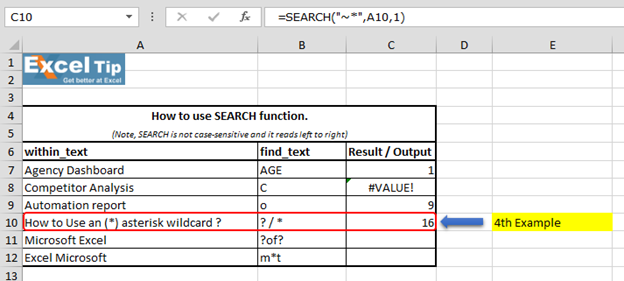 We can also look for question mark:- Enter the function in same cell C10 =SEARCH(“~?”,A10,1), Press Enter
We can also look for question mark:- Enter the function in same cell C10 =SEARCH(“~?”,A10,1), Press Enter
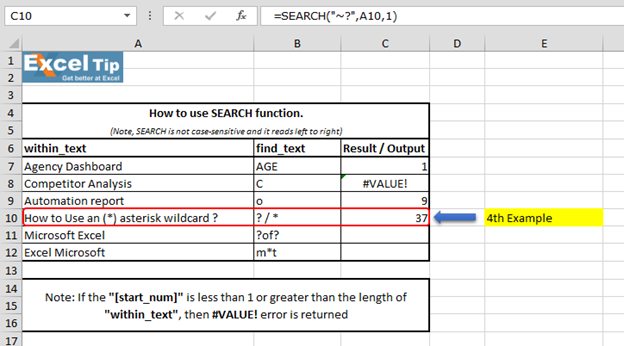 We can see that function gave us “37” as the position of (?) question mark. 5th Example:- In this example, we’ll learn how to enter SEARCH function to search “?of?”.
We can see that function gave us “37” as the position of (?) question mark. 5th Example:- In this example, we’ll learn how to enter SEARCH function to search “?of?”.
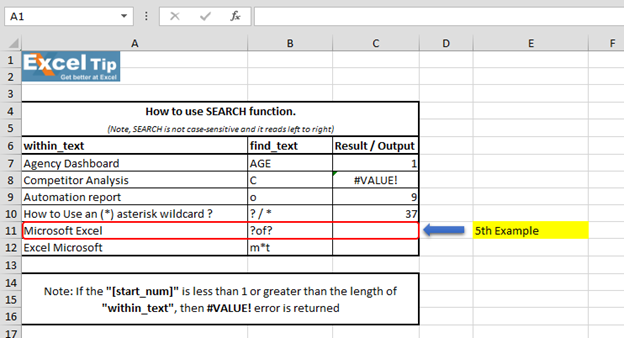 Follow the steps given below:- Enter the function in cell C11 =SEARCH(“?of?”,A11,1)
Follow the steps given below:- Enter the function in cell C11 =SEARCH(“?of?”,A11,1)
-
按Enter
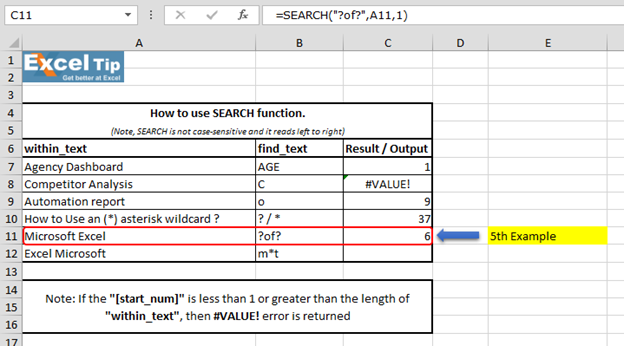 We scan to see that function has returned 6 because it matches “soft” which is present in the mid of “Microsoft Excel” string and hence the value is 6. Note:- (?) question mark wildcard denotes any single character. 6th Example:- In this example, we’ll learn another use of wildcard in SEARCH function.
We scan to see that function has returned 6 because it matches “soft” which is present in the mid of “Microsoft Excel” string and hence the value is 6. Note:- (?) question mark wildcard denotes any single character. 6th Example:- In this example, we’ll learn another use of wildcard in SEARCH function.
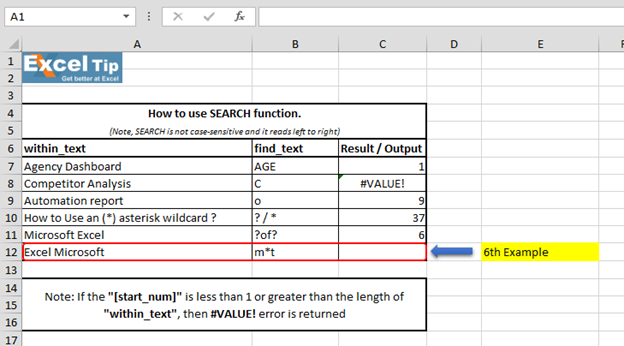 Follow the steps given below:- Enter the function in cell C12 =SEARCH(“m*t”,A12,1)
Follow the steps given below:- Enter the function in cell C12 =SEARCH(“m*t”,A12,1)
注意:-在第一个参数中,我们告诉函数查找以“ m”开头和以“ t”结尾的字符串,并在它们之间插入星号(*)。
-
按Enter
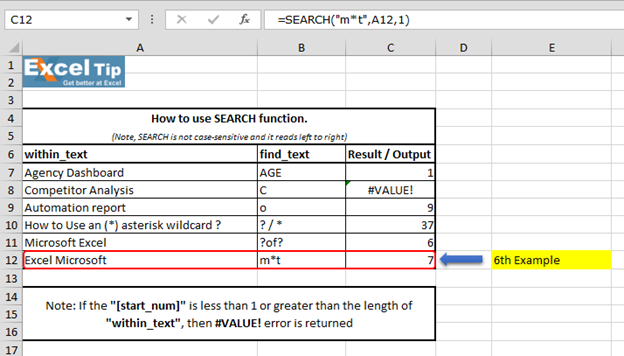 “Microsoft Excel” and it finds there is a string which starts with “M” and ends with “L”. No matter how many characters are there in between and hence it returns 1. Because (*)
“Microsoft Excel” and it finds there is a string which starts with “M” and ends with “L”. No matter how many characters are there in between and hence it returns 1. Because (*)
星号百搭字符匹配任何字符序列。因此,这就是SEARCH功能在不同情况下的工作方式。
视频:如何在Microsoft Excel中使用SEARCH功能单击视频链接以快速参考SEARCH功能的使用。订阅我们的新频道并继续与我们学习!
https://www.youtube.com/watch?v=HW0QP1JxeuU 如果您喜欢我们的博客,请在Facebook上与您的朋友分享。您也可以在Twitter和Facebook上关注我们。写信给我们[email protected]