在Excel中使用VBA文件夹中的所有文件的列表的详细信息
在本文中,我们将创建一个宏来收集文件夹中所有文件的详细信息。
在运行宏之前,我们需要在文本框中指定文件夹的路径。
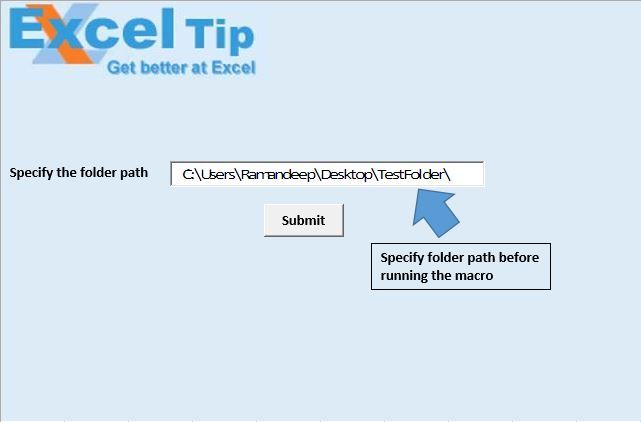
运行宏时,它将返回文件夹中所有文件的文件名,文件路径,文件大小,创建日期和最后修改日期。
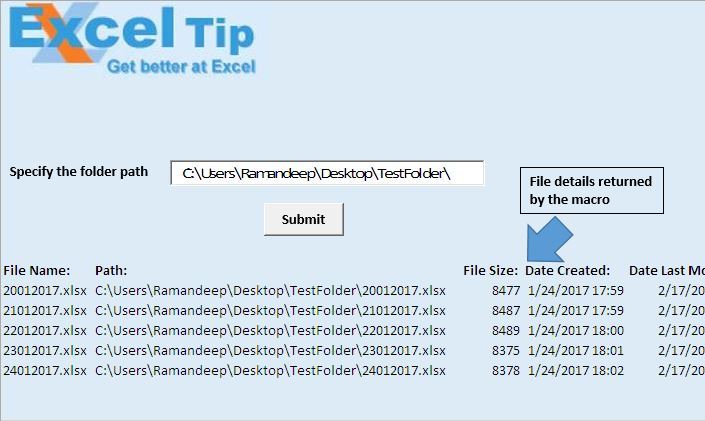
逻辑解释
在本文中,我们创建了两个宏“ ListFilesInFolder”和“ TestListFilesInFolder”。
“ ListFilesInFolder”宏将显示与文件夹中所有文件有关的详细信息。
“ TestListFilesInFolder”宏用于指定标头并调用“ ListFilesInFolder”宏。
代码说明
设置FSO = CreateObject(“ Scripting.FileSystemObject”)
上面的代码用于创建文件系统对象的新对象。
设置SourceFolder = FSO.GetFolder(SourceFolderName)
上面的代码用于创建路径指定的文件夹的对象。
Cells(r,1).Formula = FileItem.Name Cells(r,2).Formula = FileItem.Path Cells(r,3).Formula = FileItem.Size Cells(r,4).Formula = FileItem.DateCreated Cells( r,5).Formula = FileItem.DateLastModified上面的代码用于提取文件的详细信息。
对于SourceFolder.SubFolders中的每个子文件夹’为子文件夹ListFilesInFolder SubFolder.Path,True Next SubFolder调用相同的过程上面的代码用于提取子文件夹中所有文件的详细信息。
Columns(“ A:E”)。Select Selection.ClearContents上面的代码用于将内容从列A删除到E。
请遵循以下代码
如果您喜欢此博客,请在Facebook和Facebook上与您的朋友分享。
Option Explicit
Sub ListFilesInFolder(ByVal SourceFolderName As String, ByVal IncludeSubfolders As Boolean)
'Declaring variables
Dim FSO As Object
Dim SourceFolder As Object
Dim SubFolder As Object
Dim FileItem As Object
Dim r As Long
'Creating object of FileSystemObject
Set FSO = CreateObject("Scripting.FileSystemObject")
Set SourceFolder = FSO.GetFolder(SourceFolderName)
r = Range("A65536").End(xlUp).Row + 1
For Each FileItem In SourceFolder.Files
'Display file properties
Cells(r, 1).Formula = FileItem.Name
Cells(r, 2).Formula = FileItem.Path
Cells(r, 3).Formula = FileItem.Size
Cells(r, 4).Formula = FileItem.DateCreated
Cells(r, 5).Formula = FileItem.DateLastModified
r = r + 1
Next FileItem
'Getting files in sub folders
If IncludeSubfolders Then
For Each SubFolder In SourceFolder.SubFolders
'Calling same procedure for sub folders
ListFilesInFolder SubFolder.Path, True
Next SubFolder
End If
Set FileItem = Nothing
Set SourceFolder = Nothing
Set FSO = Nothing
ActiveWorkbook.Saved = True
End Sub
Sub TestListFilesInFolder()
'Declaring variable
Dim FolderPath As String
'Disabling screen updates
Application.ScreenUpdating = False
'Getting the folder path from text box
FolderPath = Sheet1.TextBox1.Value
ActiveSheet.Activate
'Clearing the content from columns A:E
Columns("A:E").Select
Selection.ClearContents
'Adding headers
Range("A14").Formula = "File Name:"
Range("B14").Formula = "Path:"
Range("C14").Formula = "File Size:"
Range("D14").Formula = "Date Created:"
Range("E14").Formula = "Date Last Modified:"
'Formating of the headers
Range("A14:E14").Font.Bold = True
'Calling ListFilesInFolder macro
ListFilesInFolder FolderPath, True
'Auto adjusting the size of the columns
Columns("A:E").Select
Selection.Columns.AutoFit
Range("A1").Select
End Sub
我们很希望收到您的来信,请让我们知道我们如何才能改善我们的工作并使您的工作更好。写信给我们[email protected]