返回使用在Microsoft Excel用户窗体的RefEdit控件被用户所引用的单元
在本文中,我们将展示如何在用户窗体中添加RefEdit控件并使用它来引用单元格区域。
在此示例中,我们创建了一个荧光笔用户窗体,可用于用黄色突出显示单元格区域。
我们已获取了样本数据,其中包括团队成员的姓名和登录时间。
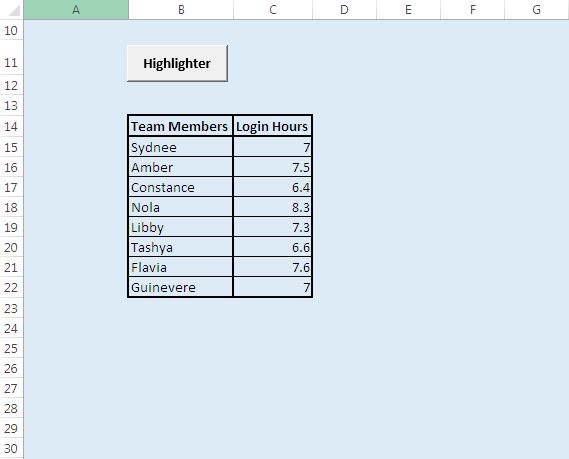
以用户格式
添加RefEdit添加一个用户窗体,在工具箱上单击RefEdit控件,然后在用户窗体上进行拖放控件。

逻辑解释
要突出显示单元格,请单击“荧光笔”按钮。它将打开用户表单。使用RefEdit选择范围。单击破折号以选择单元格。
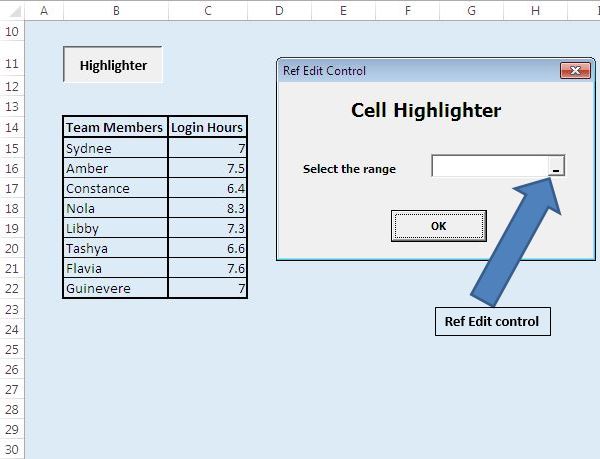
要选择相邻的单元格,请在移动到其他单元格的同时按Shift键。要选择不相邻的单元格,请在选择其他单元格时按Control键。所选单元格将由虚线包围,并且单元格地址将出现在框中。
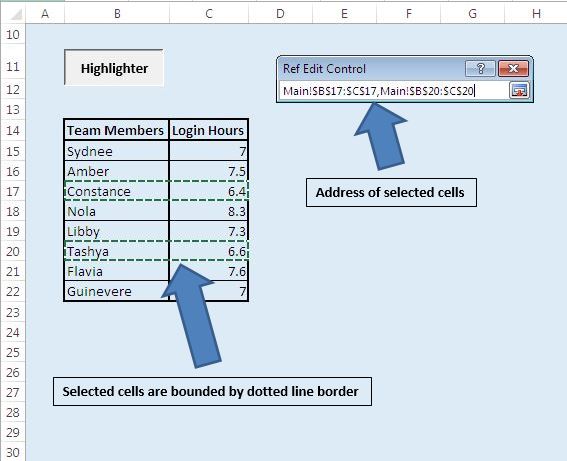
按下“确定”按钮后,所选单元格将以黄色突出显示。 “确定”按钮的单击事件包含用于突出显示所选单元格的VBA代码。
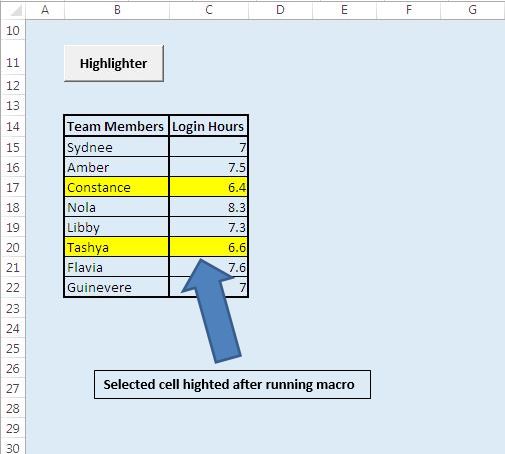
请遵循以下代码
Option Explicit Sub running() UserForm1.Show End Sub 'Add below code in "Ok" button on userform Option Explicit Private Sub CommandButton1_Click() Dim SelectRange As Range Dim Address1 As String On Error GoTo Last 'Get the address from the RefEdit control Address1 = RefEdit1.Value 'Set the SelectRange Range object to the range specified in the RefEdit control Set SelectRange = Range(Address1) 'Highlight the selected range in yellow color SelectRange.Interior.Color = RGB(255, 255, 0) 'Unload the userform. Unload Me Last: End Sub
如果您喜欢此博客,请在Facebook和Facebook上与您的朋友分享。
我们很希望收到您的来信,请让我们知道我们如何才能改善我们的工作并使您的工作更好。写信给我们[email protected]