Wie Vorkommen eines Wortes in einem Excel-Bereich in Excel Count
Wir haben bereits mit der Funktion COUNTIF gelernt, link: / count-count-Zellen-die-spezifischen-Text enthalten [wie man Zellen zählt, die einen bestimmten Text enthalten]. In diesem Artikel erfahren Sie, wie Sie zählen, wie oft ein Wort im Excel-Bereich vorkommt. Mit anderen Worten, wir werden zählen, wie oft ein Wort in einem Excel-Bereich vorkam.
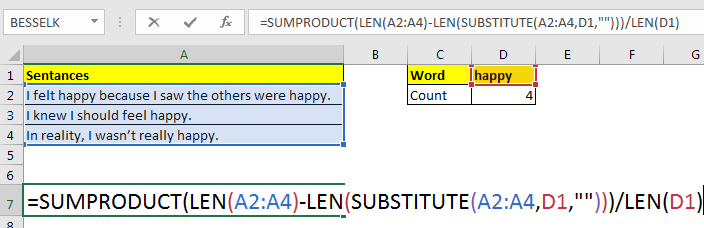
Generische Formel
=SUMPRODUCT(LEN(range)-LEN(SUBSTITUTE(range,word,"")))/LEN(word)
Bereich: Der Bereich, in dem Sie versuchen, das bestimmte Wort zu zählen.
Wort: Das Wort, das Sie zählen möchten.
Nehmen wir ein Beispiel und verstehen, wie es funktioniert.
Beispiel: Zähle „glückliches“ Wort im Excel-Bereich.
Hier haben wir einige Sätze in verschiedenen Zellen. Wir müssen die Vorkommen des Wortes „glücklich“ in diesem Bereich zählen.
Schreiben Sie diese Formel in Zelle D2.
=SUMPRODUCT(LEN(A2:A4)-LEN(< a href="`link:/office-skill-de/excel-text-formulas-excel-substitute-function[LEN]`(A2:A4):
this returns count of characters in each cell as an array \{49;27;34}.
Next `link:/office-skill-de/excel-text-formulas-len-function-in-excel[LEN]`(`link:/office-skill-de/excel-text-formulas-excel-substitute-function[SUBSTITUTE]`(A2:A4,D1,"")):
The substitute function repaces word in D1 with “” in each cell of range A2:A4. Then Len function returns count of characters from this substituted sentences in an array \{39;22;29}.
`link:/office-skill-de/excel-text-formulas-len-function-in-excel[LEN]`(D1):
this returns the length of word in D1 which 5 (happy).
Now the formula is simplified to `link:/office-skill-de/summing-excel-sumproduct-function[SUMPRODUCT]`(\{49;27;34} - \{39;22;29})/5. After subtraction of arrays, SUMPRODUCT has SUMPRODUCT(\{10;5;5})/5. The function adds the array and we get 20/5.
Which gives us our result 4.
=== Counting Case-Insensitive
Since SUBSTITUTE is case sensitive, above formula will ignore any word not having same case, i.e. “Happy”. To make the above formula ignore case, we must change case of each word to case of word we are looking for. This how it’s done.
SUMPRODUCT (LEN (A2: A4) -LEN (SUBSTITUT (OBER (A2: A4), OBER (D1), „“)) / LEN (D1)
Now the case doesn’t matter anymore. This function will count each word in D1 irrespective of case. === Possible Errors: Word part of another word will be counted: In this example, if we had word “happyness” (just for example, I know there’s no word as this) it would have been counted too. To avoid this you could have surrounded the words with speces, “ ” &D1& “ ”. But when word appears first or last in sentence, this will fail too. === Related Articles: `link:/office-skill-de/counting-count-characters-in-a-cell-in-excel-2[Count Characters in a Cell in Excel]` `link:/office-skill-de/counting-counting-the-number-of-values-between-two-specified-values-in-a-list[Counting the Number of Values between Two Specified Values in a List in Microsoft Excel]` `link:/office-skill-de/counting-count-cells-that-contain-specific-text[Count Cells that contain specific text in Excel]` `link:/office-skill-de/excel-text-formulas-counting-the-number-of-cells-containing-text[Count Cells With Text in Excel]` === Popular Articles `link:/office-skill-de/keyboard-formula-shortcuts-50-excel-shortcuts-to-increase-your-productivity[50 Excel Shortcut to Increase Your Productivity]`: Get faster at your task. These 50 shortcuts will make you work even faster on Excel. `link:/office-skill-de/formulas-and-functions-introduction-of-vlookup-function[How to use the VLOOKUP Function in Excel]`: This is one of the most used and popular functions of excel that is used to lookup value from different ranges and sheets. `link:/office-skill-de/tips-countif-in-microsoft-excel[How to use the COUNTIF function in Excel]`: Count values with conditions using this amazing function. You don't need to filter your data to count specific values. Countif function is essential to prepare your dashboard. `link:/office-skill-de/excel-formula-and-function-excel-sumif-function[How to use the SUMIF Function in Excel]`: This is another dashboard essential function. This helps you sum up values on specific conditions.