Funktionstasten Shortcut In Microsoft Excel-2
Hier sind die Links, unter denen Sie weitere Verknüpfungen finden: – 250 Excel-Tastaturkürzel
link: / tips-150-mac-excel-tastaturverknüpfungen [150 Mac-Tastaturkürzel]
link: / Excel-Tastaturkürzel-die-besten-Tastenkombinationen-in-Microsoft-Excel [10 nützlichste Tastaturkürzel]
link: / excel-tastatur-verkürzungen-einfügen-oder-löschen-eine-zeilenspalte-in-microsoft-excel [Verknüpfung zum Einfügen / Löschen - Zeile & Spalte]
F6-Taste:
|
Function key |
Usage |
|
F6 |
If you are working in split window in current sheet of excel workbook then “F6” key will be used to switch between the panes of excel workbook. F6 will shift between each screen one by one. |
|
Ctrl + F6 |
While working on multiple workbooks we can use “Ctrl + F6” keys to switch to previous excel workbook. |
|
Shift + F6 |
“Shift + F6” this will work same as “F6” key. |
|
Ctrl + Shift + F6 |
“Ctrl + Shift + F6” keys work same as “Ctrl + F6” key. |
a) F6:
Drücken Sie im Excel-Arbeitsblatt die Taste F6. Auswahl wechselt zwischen den Fenstern
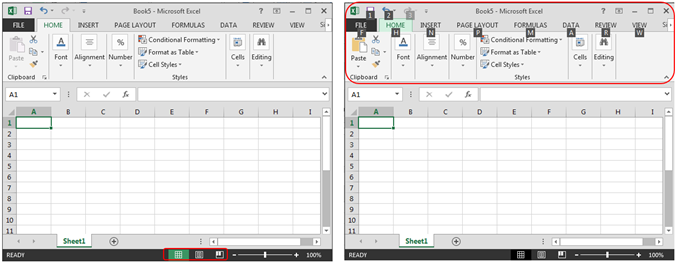
b) Strg + F6: Wir verwenden es, um die vorherige gleiche Windows-Datei zu wechseln. Zum Beispiel: – Wir haben 3 Excel-Dateien A, B und C geöffnet. Wenn Sie an der B-Datei gearbeitet haben und dann mit der Arbeit A begonnen haben und dann die Taste F6 drücken, befinden Sie sich wieder in der B-Datei.
c) Umschalt + F6: Diese Tasten funktionieren genauso wie die Taste „F6“.
d) Strg + Umschalt + F6: Diese Tasten funktionieren genauso wie die Taste „Strg + F6“.
F7-Taste:
|
Function key |
Usage |
|
F7 |
This will check the Spelling in excel; this will work similar to as you click on Review tab & then click on Spelling button. |
|
Ctrl + F7 |
“Ctrl + F7” keys will move the current excel workbook if it is in restored window. |
|
Shift + F7 |
“Shift + F7” opens the “Research” task pane in your excel workbook. It provides the same output as you get by navigating to “Review” Tab on top of excel ribbon and then clicking on “Research” button. |
F8-Taste:
|
Function key |
Usage |
|
F8 |
“F8” key is used to select multiple cells from starting cell to any direction (left, right, up or down). It enables & disables Extend Mode selection in excel. |
|
Alt+F8 |
“Alt + F8” keys are used to open the Macro dialog box |
|
Ctrl + F8 |
“Ctrl + F8” keys will re-size the current excel workbook if it is in restored window. The functionality is similar to “Ctrl + F7” keys. |
|
Shift + F8 |
“Shift + F8” keys you can selection multiple cells with arrow keys. |
F9-Taste:
|
Function key |
Usage |
|
F9 |
This key will recalculates all the formulas in current excel workbook in all the sheets. |
|
Ctrl + F9 |
With “Ctrl + F9” keys you can minimize the excel window. If you try to maximize with these keys again then it will not work. |
|
Shift + F9 |
This will recalculate all the formula in the active workbook contains multiple worksheets. The functionality of “Shift + F9” keys is similar to F9 key. |
|
Alt + Ctrl + F9 |
This will recalculate all the formula in the active workbook contains multiple worksheets. The functionality of “Alt + Ctrl + F9” keys is similar to “F9” key or “Shift + F9” keys. |
|
Alt + Ctrl + Shift + F9 |
With “Alt + Ctrl + Shift + F9” keys we can recheck all the dependent formulas in all cells in all open workbooks. While calculating the cells this will include cells not marked as require to be calculated. |
F10-Taste:
|
Function key |
Usage |
|
F10 |
With F10 key we can select the Menu Bar. This shortcut will open all the submenu at same time. The functionality is similar to pressing “Alt” key. |
|
Alt+F10 |
“Alt + F10” keys will open up the selection window in excel. |
|
Ctrl + F10 |
“Ctrl + F10” keys will resize or restore the current excel window if it is open in maximum window. If you press these keys again then it will maximize the current excel window. |
|
Shift + F10 |
“Shift + F10” keys is similar to selecting a cell then pressing these keys will display the options of right click menu. |
|
Alt + Shift + F10 |
“Alt + Shift + F10” keys will display the menu for Smart Tag; if there are many Smart Tags in the excel workbook then it will toggles to next Smart Tag & display its menu. |
|
Ctrl + Shift + F10 |
“Ctrl + Shift + F10” keys is similar to “Shift F10” keys. |
F11 Taste:
|
Function key |
Usage |
|
F11 |
“F11” key will insert chart for the selected cells in the new Chart Sheet; this key will immediately create a default chart style i.e. Column Chart. |
|
Alt+F11 |
“Alt + F11” keys will open up the Visual Basic Editor screen. In case the VB screen is already open then using these keys will toggle between excel & editor screen. |
|
Ctrl + F11 |
“Ctrl + F11” keys will create a new worksheet with name like Macro1, Macro2 & so on. These were used in Excel 97 version to store the macros but they are not used these days in new versions. |
|
Shift + F11 |
“Shift + F11” keys will insert a New Sheet on the left hand side of the current worksheet in active workbook. |
|
Alt + Shift + F11 |
“Alt + Shift + F11” will open the Microsoft Script editor also known as MSE in the current excel workbook. This is a tool introduced in older version MS Office 2000 to 2007 by Microsoft. It helps you in large variety of codes in office products. The Microsoft Script Editor is Office 2003 version is an optional tool and is found in „C:\Program Files\common files“ directory. It allows you to work with HTML code, DHTML objects, and script in an Office document from within an Office application. If someone is using with Internet Explorer then it will allow you to debug JavaScript and VBScript with the editor in case „Disable Script Debugging“ Internet Explorer preference option is not checked. |
F12 Taste:
|
Function key |
Usage |
|
F12 |
“F12” key will open the “Save As” dialog box for saving active workbook. The functionality of F12 key is similar to using “Alt + F2” keys. Both will do the same. |
|
Ctrl + F12 |
With “Ctrl + F12” the File Open Dialog Box will be open. This is similar to using “Ctrl + O” keys. |
|
Shift + F12 |
With “Shift + F12” keys we can save the workbook. This is same as using “Ctrl + S” keys or “Alt + Shift + F2” for saving the excel file. Both are similar to Shift + F12 keys. |
|
Ctrl + Shift + F12 |
“Ctrl + Shift + F12” keys will open the print options. These keys are similar to “Ctrl + F2” keys and “Alt + Ctrl Shift + F2” keys. |
Key Takeaways:
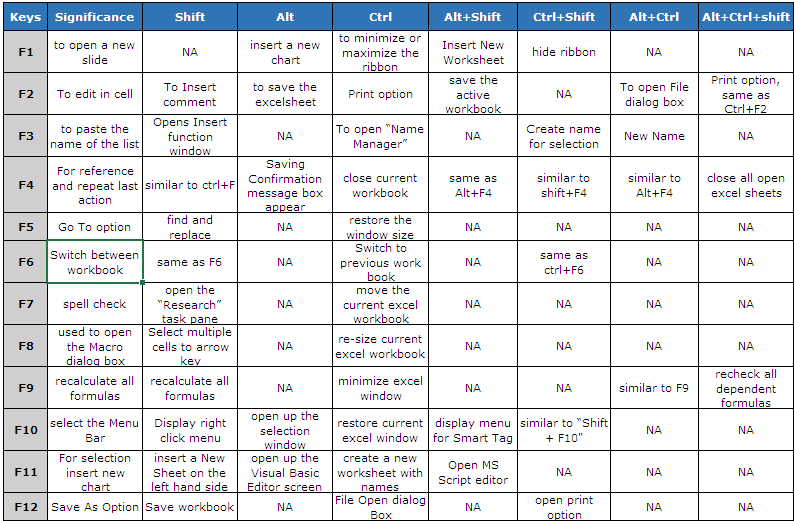
] `link: / excel-tastatur-verkürzungen-funktionstasten-in-microsoft-excel [
![]() `//wp-content/uploads/2015/07/Key-take-away.png[ ]
`//wp-content/uploads/2015/07/Key-take-away.png[ ]
Wenn Ihnen unsere Blogs gefallen haben, teilen Sie sie Ihren Freunden auf Facebook mit. Sie können uns auch auf Twitter und Facebook folgen.
Wir würden gerne von Ihnen hören, lassen Sie uns wissen, wie wir unsere Arbeit verbessern, ergänzen oder innovieren und für Sie verbessern können. Schreiben Sie uns an [email protected]