Copiare l’UsedRange di ogni foglio in un foglio utilizzando VBA in Microsoft Excel
Nel caso in cui desideri copiare l’intervallo utilizzato di ciascun foglio di lavoro nel foglio principale, dovresti leggere questo articolo. Useremo il codice VBA per copiare i dati da ciascun foglio di lavoro e quindi incollarli in un altro foglio senza sovrascrivere .
La macro aggiungerà un foglio con il nome Master alla tua cartella di lavoro e copierà le celle da ogni foglio della tua cartella di lavoro in questo foglio di lavoro .
La prima macro esegue una copia normale e la seconda macro copia i valori. I sottotitoli della macro utilizzano le funzioni seguenti; la macro non funzionerà senza le funzioni.
Di seguito è riportato l’istantanea dei dati da Foglio1 e Foglio2:
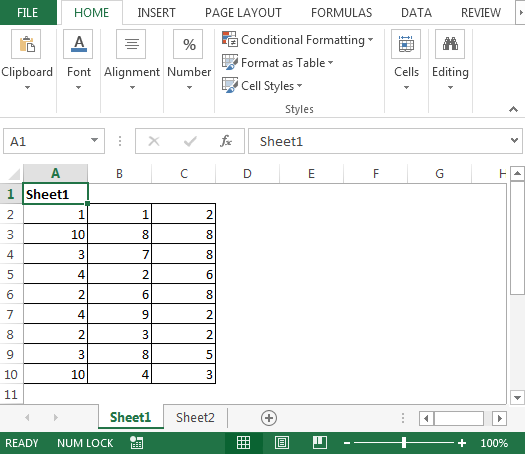
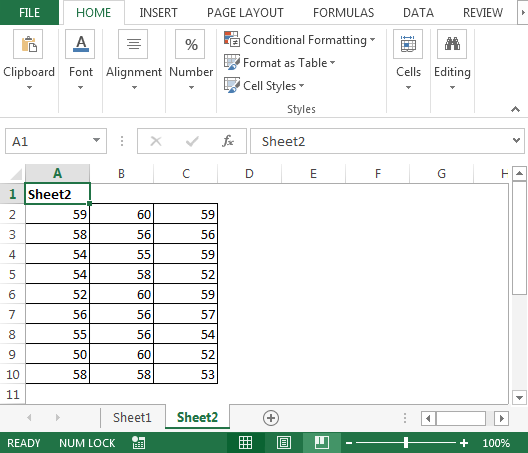
Dobbiamo seguire i passaggi seguenti per avviare l’editor VB:
Fare clic sulla scheda Sviluppatore Dal gruppo Codice, selezionare Visual Basic
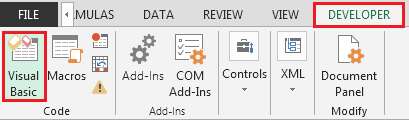
-
Copia il codice seguente nel modulo standard
Sub CopyUsedRange()
Dim sh As Worksheet
Dim DestSh As Worksheet
Dim Last As Long
If SheetExists("Master") = True Then
MsgBox "The sheet Master already exist"
Exit Sub
End If
Application.ScreenUpdating = False
Set DestSh = Worksheets.Add
DestSh.Name = "Master"
For Each sh In ThisWorkbook.Worksheets
If sh.Name <> DestSh.Name Then
If sh.UsedRange.Count > 1 Then
Last = LastRow(DestSh)
sh.UsedRange.Copy DestSh.Cells(Last + 1, 1)
End If
End If
Next
Application.ScreenUpdating = True
End Sub
Sub CopyUsedRangeValues()
Dim sh As Worksheet
Dim DestSh As Worksheet
Dim Last As Long
If SheetExists("Master") = True Then
MsgBox "The sheet Master already exist"
Exit Sub
End If
Application.ScreenUpdating = False
Set DestSh = Worksheets.Add
DestSh.Name = "Master"
For Each sh In ThisWorkbook.Worksheets
If sh.Name <> DestSh.Name Then
If sh.UsedRange.Count > 1 Then
Last = LastRow(DestSh)
With sh.UsedRange
DestSh.Cells(Last + 1, 1).Resize(.Rows.Count, _
.Columns.Count).Value = .Value
End With
End If
End If
Next
Application.ScreenUpdating = True
End Sub
Function LastRow(sh As Worksheet)
On Error Resume Next
LastRow = sh.Cells.Find(What:="*", _
After:=sh.Range("A1"), _
Lookat:=xlPart, _
LookIn:=xlFormulas, _
SearchOrder:=xlByRows, _
SearchDirection:=xlPrevious, _
MatchCase:=False).Row
On Error GoTo 0
End Function
Function Lastcol(sh As Worksheet)
On Error Resume Next
Lastcol = sh.Cells.Find(What:="*", _
After:=sh.Range("A1"), _
Lookat:=xlPart, _
LookIn:=xlFormulas, _
SearchOrder:=xlByColumns, _
SearchDirection:=xlPrevious, _
MatchCase:=False).Column
On Error GoTo 0
End Function
Function SheetExists(SName As String, _
Optional ByVal WB As Workbook) As Boolean
On Error Resume Next
If WB Is Nothing Then Set WB = ThisWorkbook
SheetExists = CBool(Len(Sheets(SName).Name))
End Function
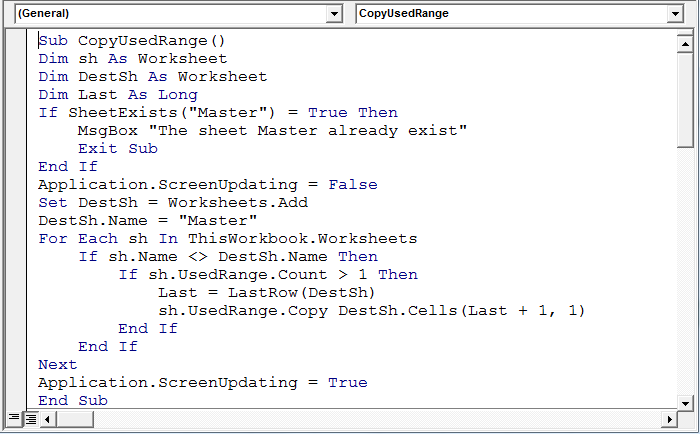
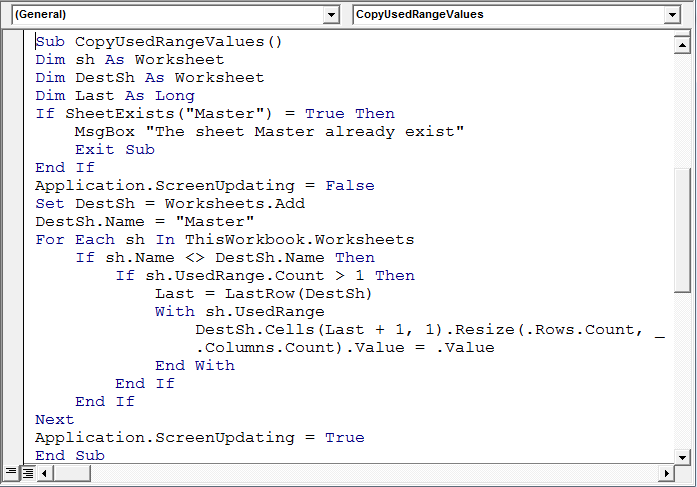
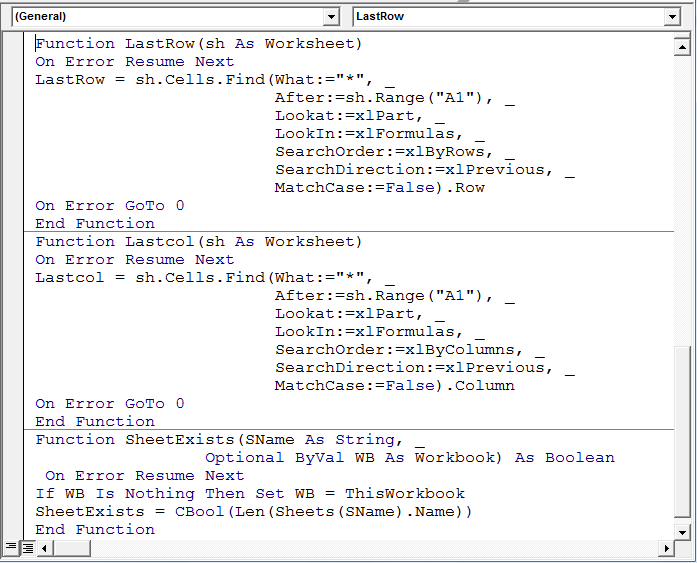
Ora, il codice macro è impostato; eseguiremo la macro “CopyUsedRange” e inseriremo un nuovo foglio “Master” e copieremo i dati da ogni foglio.
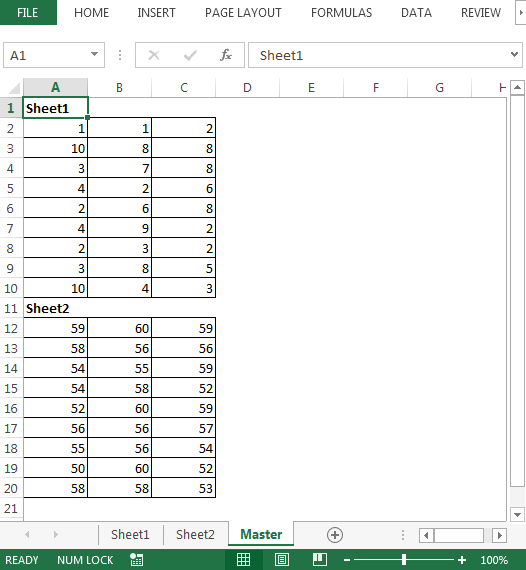
Conclusione: * La copia dei dati da più fogli è un’attività manuale; però; con il codice sopra, possiamo consolidare i dati con un solo clic su una macro.
Se i nostri blog ti sono piaciuti, condividilo con i tuoi amici su Facebook. E anche tu puoi seguirci su Twitter e Facebook.
_ Ci piacerebbe sentire la tua opinione, facci sapere come possiamo migliorare, integrare o innovare il nostro lavoro e renderlo migliore per te. Scrivici a [email protected]_