어떻게 엑셀 DCOUNT 함수를 사용하는
이 기사에서는 Excel에서 DCOUNT 기능을 사용하는 방법에 대해 알아 봅니다.
Excel의 DCOUNT 함수는 선택한 테이블 집합에서 숫자 값을 포함하는 필드 수를 반환합니다
구문 :
=DCOUNT (database, [field], criteria)
데이터베이스 : 헤더 포함 필드 : 일치 헤더 기준 : 헤더 포함이 함수를 예로 들어 이해해 봅시다.
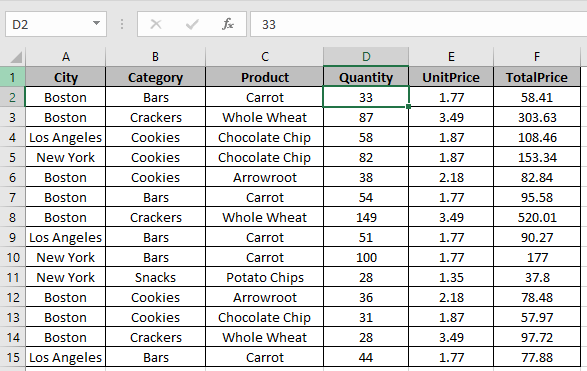
여기에 특정 조건이있는 필드를 계산하는 데 필요한 테이블이 있습니다.

수식을 사용하여 도시 “Boston”및 “Quantity”가 30보다 큰 필드를 계산합니다.
=DCOUNT(A1:F15,"Quantity",A17:F18)
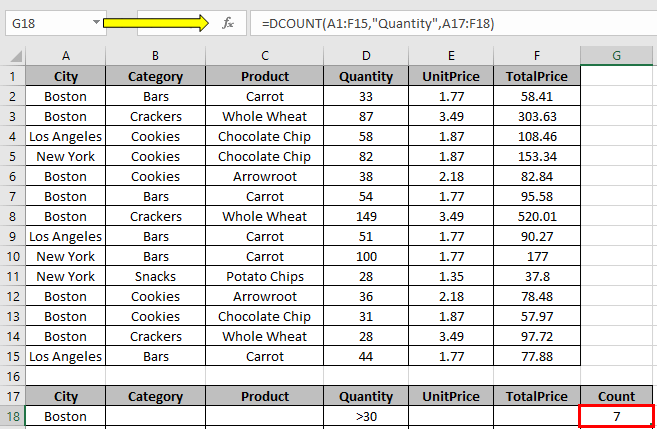
카운트는 7입니다.
이제 수식을 사용하여 도시“Los Angeles”및“TotalPrice”가 100 미만인 필드를 계산합니다.
=DCOUNT(A1:F15,"TotalPrice",A17:F18)
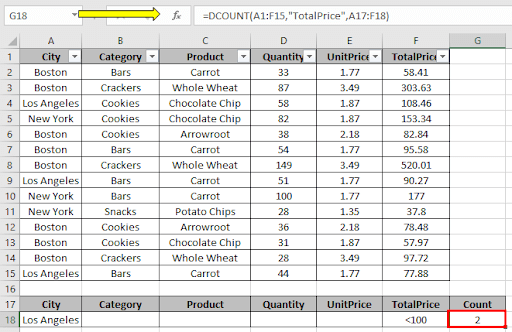
카운트는 2입니다.
DCOUNTA 함수를 사용하여 숫자 값뿐만 아니라 조건이있는 숫자 필드를 계산합니다.
Excel에서 DCOUNT 기능을 사용하는 방법을 이해 하셨기를 바랍니다. 여기에서 Excel Count 셀 기능에 대한 더 많은 기사를 살펴보십시오. 위 기사에 대한 질문이나 피드백을 자유롭게 말씀해주십시오.
관련 기사 :
link : / database-formulas-how-to-use-the-daverage-function-in-excel [Excel에서 DAVERAGE 함수를 사용하는 방법]
link : / database-formulas-how-to-use-the-dmax-function-in-excel [Excel에서 DMAX 함수를 사용하는 방법]
link : / database-formulas-how-to-use-the-dmin-function-in-excel [Excel에서 DMIN 함수를 사용하는 방법]
link : / database-formulas-how-to-use-the-dstdev-function-in-excel [Excel에서 DSTDEV 함수를 사용하는 방법]
link : / database-formulas-how-to-use-the-dstdevp-function-in-excel [Excel에서 DSTDEVP 함수를 사용하는 방법]
link : / database-formulas-how-to-use-the-dproduct-function-in-excel [Excel에서 DPRODUCT 함수를 사용하는 방법]
link : / database-formulas-how-to-use-the-dget-function-in-excel [Excel에서 DGET 함수 사용 방법]
인기 기사 :
link : / formulas-and-functions-introduction-of-vlookup-function [Excel에서 VLOOKUP 함수를 사용하는 방법]
link : / tips-countif-in-microsoft-excel [Excel 2016에서 COUNTIF 함수를 사용하는 방법]
link : / excel-formula-and-function-excel-sumif-function [Excel에서 SUMIF 함수 사용 방법]