Microsoft Excel에서 VBA를 사용하여 폴더 내의 모든 파일 목록 정보
이 기사에서는 폴더 내의 모든 파일에 대한 세부 정보를 수집하는 매크로를 만듭니다.
매크로를 실행하기 전에 텍스트 상자에 폴더의 경로를 지정해야합니다.
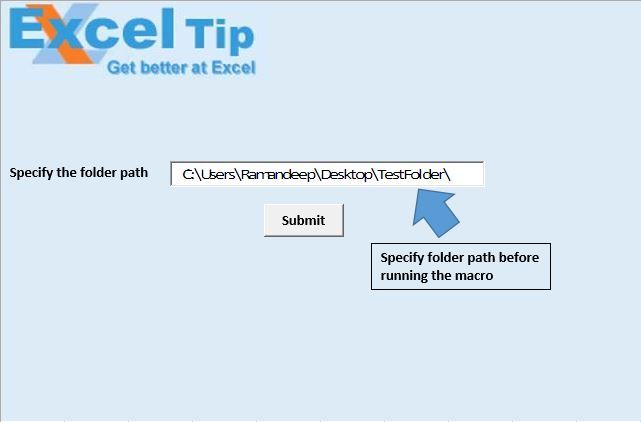
매크로를 실행하면 폴더 내 모든 파일의 파일 이름, 파일 경로, 파일 크기, 만든 날짜 및 마지막으로 수정 한 날짜를 반환합니다.
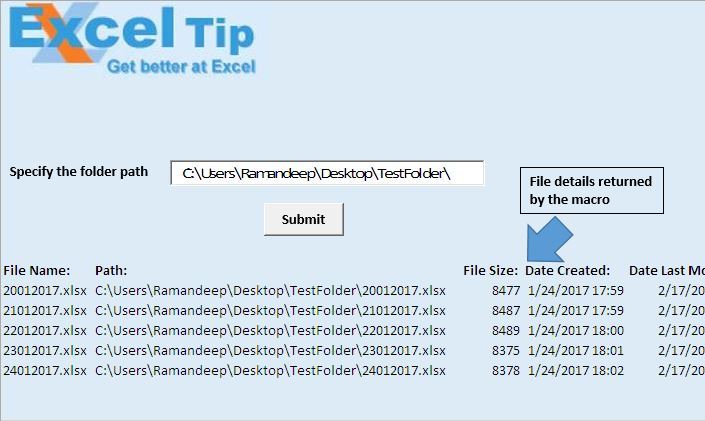
논리 설명
이 기사에서는“ListFilesInFolder”와“TestListFilesInFolder”라는 두 개의 매크로를 만들었습니다.
“ListFilesInFolder”매크로는 폴더 내의 모든 파일과 관련된 세부 정보를 표시합니다.
“TestListFilesInFolder”매크로는 헤더를 지정하고 “ListFilesInFolder”매크로를 호출하는 데 사용됩니다.
코드 설명
FSO = CreateObject ( “Scripting.FileSystemObject”)
위 코드는 파일 시스템 개체의 새 개체를 만드는 데 사용됩니다.
SourceFolder = FSO.GetFolder (SourceFolderName) 설정
위의 코드는 경로로 지정된 폴더의 개체를 만드는 데 사용됩니다.
Cells (r, 1) .Formula = FileItem.Name Cells (r, 2) .Formula = FileItem.Path Cells (r, 3) .Formula = FileItem.Size Cells (r, 4) .Formula = FileItem.DateCreated Cells ( r, 5) .Formula = FileItem.DateLastModified 위의 코드는 파일의 세부 정보를 추출하는 데 사용됩니다.
SourceFolder.SubFolders의 각 하위 폴더에 대해 ‘하위 폴더에 대해 동일한 절차 호출 ListFilesInFolder SubFolder.Path, True Next SubFolder 위 코드는 하위 폴더 내의 모든 파일에 대한 세부 정보를 추출하는 데 사용됩니다.
Columns ( “A : E”). Select Selection.ClearContents 위 코드는 열 A에서 E까지의 내용을 삭제하는 데 사용됩니다.
아래 코드를 따르세요
Option Explicit
Sub ListFilesInFolder(ByVal SourceFolderName As String, ByVal IncludeSubfolders As Boolean)
'Declaring variables
Dim FSO As Object
Dim SourceFolder As Object
Dim SubFolder As Object
Dim FileItem As Object
Dim r As Long
'Creating object of FileSystemObject
Set FSO = CreateObject("Scripting.FileSystemObject")
Set SourceFolder = FSO.GetFolder(SourceFolderName)
r = Range("A65536").End(xlUp).Row + 1
For Each FileItem In SourceFolder.Files
'Display file properties
Cells(r, 1).Formula = FileItem.Name
Cells(r, 2).Formula = FileItem.Path
Cells(r, 3).Formula = FileItem.Size
Cells(r, 4).Formula = FileItem.DateCreated
Cells(r, 5).Formula = FileItem.DateLastModified
r = r + 1
Next FileItem
'Getting files in sub folders
If IncludeSubfolders Then
For Each SubFolder In SourceFolder.SubFolders
'Calling same procedure for sub folders
ListFilesInFolder SubFolder.Path, True
Next SubFolder
End If
Set FileItem = Nothing
Set SourceFolder = Nothing
Set FSO = Nothing
ActiveWorkbook.Saved = True
End Sub
Sub TestListFilesInFolder()
'Declaring variable
Dim FolderPath As String
'Disabling screen updates
Application.ScreenUpdating = False
'Getting the folder path from text box
FolderPath = Sheet1.TextBox1.Value
ActiveSheet.Activate
'Clearing the content from columns A:E
Columns("A:E").Select
Selection.ClearContents
'Adding headers
Range("A14").Formula = "File Name:"
Range("B14").Formula = "Path:"
Range("C14").Formula = "File Size:"
Range("D14").Formula = "Date Created:"
Range("E14").Formula = "Date Last Modified:"
'Formating of the headers
Range("A14:E14").Font.Bold = True
'Calling ListFilesInFolder macro
ListFilesInFolder FolderPath, True
'Auto adjusting the size of the columns
Columns("A:E").Select
Selection.Columns.AutoFit
Range("A1").Select
End Sub
이 블로그가 마음에 들면 Facebook 및 Facebook에서 친구들과 공유하십시오.
여러분의 의견을 듣고 싶습니다. 작업을 개선하고 더 나은 서비스를 제공 할 수있는 방법을 알려주십시오. [email protected]로 문의 해주세요