ルピーでExcel内の単語に数値を変換する方法
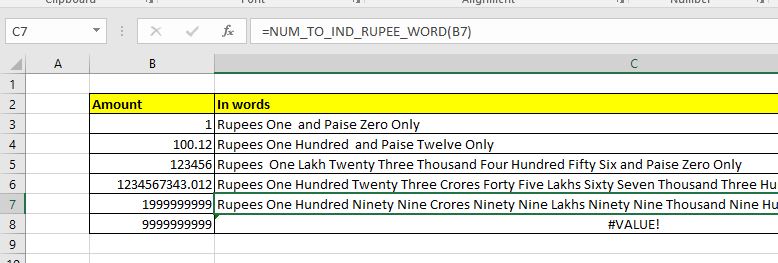
Excelには、数値または金額をインドルピーまたは任意の通貨で単語に変換するデフォルトの関数はありません。しかし、それは私たちが数をインドルピーに変換できないという意味ではありません。数値をインドルピーの単語に変換するカスタムExcel数式を作成できます。このカスタム関数を作成して、数値をインドルピー単位の単語に変換しました。以下のマクロファイルをダウンロードできます。要件に応じて変更できるように、以下のコードについて説明し、少し説明しました。
インドルピーで数字を単語に変換するExcel関数したがって、この関数を使用して、任意の10桁以下の量または数字を単語またはルピーに変換します。この関数にNUM_TO_IND_RUPEE_WORDという名前を付けました。この関数の構文は次のとおりです。
|
=NUM_TO_IND_RUPEE_WORD(number) |
作業マクロファイルをダウンロードできます:
`link:/wp-content-uploads-2020-03-Number-to-Words-indian-rupee.xls [Number to Wordsインドルピー]
ここで、関数のコードを以下に示します。
このコードは、4つの個別の機能に分かれています。主な関数はNUM_TO_IND_RUPEE_WORDです。また、他の3つの関数GetHunderds()、GetTens()、およびGetDigitsは、メイン関数が文字列を形成するのを支援する関数を支援しています。
Function NUM_TO_IND_RUPEE_WORD(ByVal MyNumber, Optional incRupees As Boolean = True)
Dim Crores, Lakhs, Rupees, Paise, Temp
Dim DecimalPlace As Long, Count As Long
Dim myLakhs, myCrores
ReDim Place(9) As String
Place(2) = " Thousand ": Place(3) = " Million "
Place(4) = " Billion ": Place(5) = " Trillion "
' String representation of amount.
MyNumber = Trim(Str(MyNumber))
' Position of decimal place 0 if none.
DecimalPlace = InStr(MyNumber, ".")
' Convert Paise and set MyNumber to Rupees amount.
If DecimalPlace > 0 Then
Paise = GetTens(Left(Mid(MyNumber, DecimalPlace + 1) & "00", 2))
MyNumber = Trim(Left(MyNumber, DecimalPlace - 1))
End If
myCrores = MyNumber \ 10000000
myLakhs = (MyNumber - myCrores * 10000000) \ 100000
MyNumber = MyNumber - myCrores 10000000 - myLakhs 100000
Count = 1
Do While myCrores <> ""
Temp = GetHundreds(Right(myCrores, 3))
If Temp <> "" Then Crores = Temp & Place(Count) & Crores
If Len(myCrores) > 3 Then
myCrores = Left(myCrores, Len(myCrores) - 3)
Else
myCrores = ""
End If
Count = Count + 1
Loop
Count = 1
Do While myLakhs <> ""
Temp = GetHundreds(Right(myLakhs, 3))
If Temp <> "" Then Lakhs = Temp & Place(Count) & Lakhs
If Len(myLakhs) > 3 Then
myLakhs = Left(myLakhs, Len(myLakhs) - 3)
Else
myLakhs = ""
End If
Count = Count + 1
Loop
Count = 1
Do While MyNumber <> ""
Temp = GetHundreds(Right(MyNumber, 3))
If Temp <> "" Then Rupees = Temp & Place(Count) & Rupees
If Len(MyNumber) > 3 Then
MyNumber = Left(MyNumber, Len(MyNumber) - 3)
Else
MyNumber = ""
End If
Count = Count + 1
Loop
Select Case Crores
Case "": Crores = ""
Case "One": Crores = " One Crore "
Case Else: Crores = Crores & " Crores "
End Select
Select Case Lakhs
Case "": Lakhs = ""
Case "One": Lakhs = " One Lakh "
Case Else: Lakhs = Lakhs & " Lakhs "
End Select
Select Case Rupees
Case "": Rupees = "Zero "
Case "One": Rupees = "One "
Case Else:
Rupees = Rupees
End Select
Select Case Paise
Case "": Paise = " and Paise Zero Only "
Case "One": Paise = " and Paise One Only "
Case Else: Paise = " and Paise " & Paise & " Only "
End Select
'creating the string of words to translate number into words
NUM_TO_IND_RUPEE_WORD = IIf(incRupees, "Rupees ", "") & Crores & _ Lakhs & Rupees & Paise
End Function
' Converts a number from 100-999 into text
Function GetHundreds(ByVal MyNumber)
Dim Result As String
If Val(MyNumber) = 0 Then Exit Function
MyNumber = Right("000" & MyNumber, 3)
' Convert the hundreds place.
If Mid(MyNumber, 1, 1) <> "0" Then
Result = GetDigit(Mid(MyNumber, 1, 1)) & " Hundred "
End If
' Convert the tens and ones place.
If Mid(MyNumber, 2, 1) <> "0" Then
Result = Result & GetTens(Mid(MyNumber, 2))
Else
Result = Result & GetDigit(Mid(MyNumber, 3))
End If
GetHundreds = Result
End Function
' Converts a number from 10 to 99 into text.
Function GetTens(TensText)
Dim Result As String
Result = "" ' Null out the temporary function value.
If Val(Left(TensText, 1)) = 1 Then ' If value between 10-19...
Select Case Val(TensText)
Case 10: Result = "Ten"
Case 11: Result = "Eleven"
Case 12: Result = "Twelve"
Case 13: Result = "Thirteen"
Case 14: Result = "Fourteen"
Case 15: Result = "Fifteen"
Case 16: Result = "Sixteen"
Case 17: Result = "Seventeen"
Case 18: Result = "Eighteen"
Case 19: Result = "Nineteen"
Case Else
End Select
Else ' If value between 20-99...
Select Case Val(Left(TensText, 1))
Case 2: Result = "Twenty "
Case 3: Result = "Thirty "
Case 4: Result = "Forty "
Case 5: Result = "Fifty "
Case 6: Result = "Sixty "
Case 7: Result = "Seventy "
Case 8: Result = "Eighty "
Case 9: Result = "Ninety "
Case Else
End Select
Result = Result & GetDigit _
(Right(TensText, 1)) ' Retrieve ones place.
End If
GetTens = Result
End Function
' Converts a number from 1 to 9 into text.
Function GetDigit(Digit)
Select Case Val(Digit)
Case 1: GetDigit = "One"
Case 2: GetDigit = "Two"
Case 3: GetDigit = "Three"
Case 4: GetDigit = "Four"
Case 5: GetDigit = "Five"
Case 6: GetDigit = "Six"
Case 7: GetDigit = "Seven"
Case 8: GetDigit = "Eight"
Case 9: GetDigit = "Nine"
Case Else: GetDigit = ""
End Select
End Function
関数のコードは長いですが、理解しやすいです。
このコードを使用するには、VBEにモジュールを挿入し、コピーして貼り付けます。そして、この機能はシート上で直接使用する準備ができています。数字を特にインドルピー形式の単語に変換します。
そうですね、これがExcelのカスタム関数を使用して数値を単語に変換する方法です。これがお役に立てば幸いです。この記事やその他の機能について疑問がある場合は、以下のコメントセクションで質問してください。
関連記事:
link:/ excel-array-formulas-arrays-in-excel-formula [ExcelFormulaの配列] * |配列は、すべての技術言語で同じタイプのコレクション値です。 Excelでは同じですが、他のプログラミング言語とは少し異なります。
link:/ vba-user-defined-function [VBAを使用してユーザー定義関数を作成する方法] * | Excelでユーザー定義関数を作成する方法を学びます。
link:/ custom-functions-userdefined-functions-from-other-workbooks-using-vba-in-microsoft-excel [MicrosoftExcelでVBAを使用する別のブックのユーザー定義関数(UDF)の使用] * | Excelの別のブックでユーザー定義関数を使用します。
link:/ custom-functions-return-error-values-from-user-defined-functions-using-vba-in-microsoft-excel [MicrosoftExcelでVBAを使用してユーザー定義関数からエラー値を返す] * |ユーザー定義関数からエラー値を返す方法を学びます。
人気の記事:
link:/ keyboard-formula-shortcuts-50-excel-shortcuts-to-increase-your-productivity [生産性を高めるための50のExcelショートカット] |あなたの仕事をより速くしてください。これらの50のショートカットにより、Excelでの作業がさらに高速になります。
link:/ Formulas-and-functions-introduction-of-vlookup-function [ExcelのVLOOKUP関数の使用方法] |これは、さまざまな範囲やシートから値を検索するために使用される、Excelの最も使用され人気のある関数の1つです。
link:/ Tips-countif-in-microsoft-excel [使用方法]
link:/ forms-and-functions-introduction-of-vlookup-function [Excel]
COUNTIF関数 |この驚くべき関数を使用して、条件付きの値をカウントします。
特定の値をカウントするためにデータをフィルタリングする必要はありません。ダッシュボードを準備するには、Countif関数が不可欠です。
link:/ excel-formula-and-function-excel-sumif-function [ExcelでSUMIF関数を使用する方法] |これは、ダッシュボードのもう1つの重要な機能です。これは、特定の条件で値を合計するのに役立ちます。