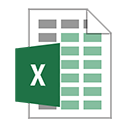Message Box in Excel VBA
In questo articolo, impareremo la funzione MsgBox in Excel VBA, Di seguito sono riportate le impostazioni degli argomenti dei pulsanti di msgbox vba:
|
Constant |
Value |
Description |
|
vbOKOnly |
0 |
Display OK button only. |
|
vbOKCancel |
1 |
Display OK and Cancel buttons. |
|
vbAbortRetryIgnore |
2 |
Display Abort, Retry, and Ignore buttons. |
|
vbYesNoCancel |
3 |
Display Yes, No, and Cancel buttons. |
|
vbYesNo |
4 |
Display Yes and No buttons. |
|
vbRetryCancel |
5 |
Display Retry and Cancel buttons. |
|
vbCritical |
16 |
Display Critical Message icon. |
|
vbQuestion |
32 |
Display Warning Query icon. |
|
vbExclamation |
48 |
Display Warning Message icon. |
|
vbInformation |
64 |
Display Information Message icon. |
|
vbDefaultButton1 |
0 |
First button is default. |
|
vbDefaultButton2 |
256 |
Second button is default. |
|
vbDefaultButton3 |
512 |
Third button is default. |
|
vbDefaultButton4 |
768 |
Fourth button is default. |
|
vbApplicationModal |
0 |
Application modal; the user must respond to the message box before continuing work in the current application. |
|
vbSystemModal |
4096 |
System modal; all applications are suspended until the user responds to the message box. |
|
vbMsgBoxHelpButton |
16384 |
Adds Help button to the message box |
|
VbMsgBoxSetForeground |
65536 |
Specifies the message box window as the foreground window |
|
vbMsgBoxRight |
524288 |
Text is right aligned |
|
vbMsgBoxRtlReading |
1048576 |
Specifies text should appear as right-to-left reading on Hebrew and Arabic systems |
Vediamo come la finestra di messaggio vba può aiutare l’utente a eliminare tutto il contenuto delle celle nel foglio di lavoro corrente.
Di seguito è riportata l’istantanea dei dati:
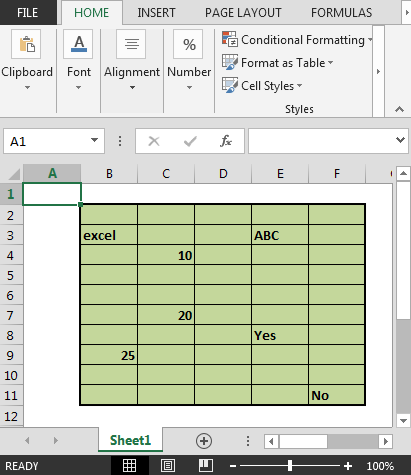
Dobbiamo seguire i seguenti passaggi:
Fare clic sulla scheda Sviluppatore Dal gruppo Codice, selezionare Visual Basic
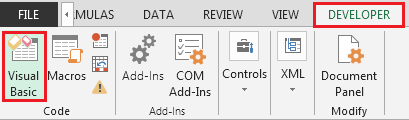
-
Inseriamo un pulsante di comando
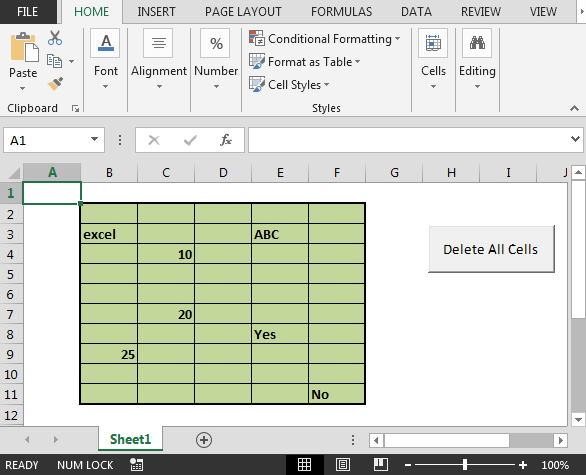
-
Immettere il codice seguente nel modulo del foglio di lavoro corrente: –
Opzione esplicita
Private Sub CommandButton1_Click ()
Dim answer As Integer
answer = MsgBox (“Vuoi eliminare tutte le celle nel foglio corrente?”, vbYesNo + vbQuestion, “Elimina tutte le celle”)
If answer = vbYes Then
Cells.ClearContents
Altrimenti
‘non fare nulla
End If
End Sub
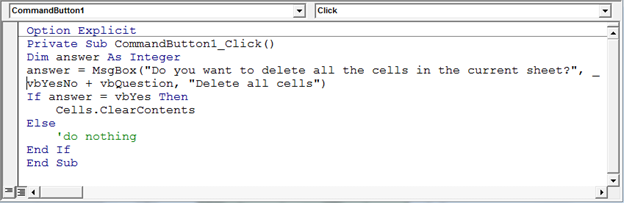
-
Facendo clic sul pulsante di comando, apparirà il seguente prompt
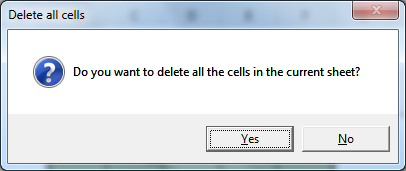
-
Fare clic sul pulsante Sì per eliminare tutte le celle.
-
Il risultato sarà il seguente
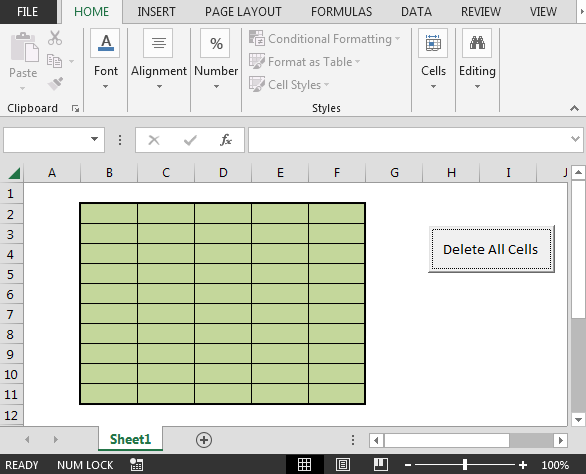
In questo modo, possiamo eliminare tutte le celle utilizzando il pulsante di comando in Excel VBA.